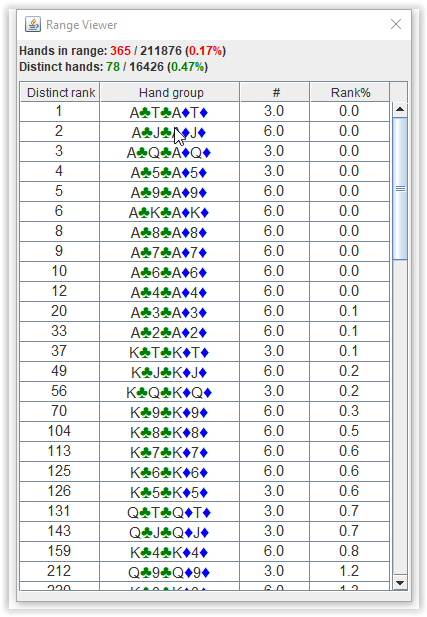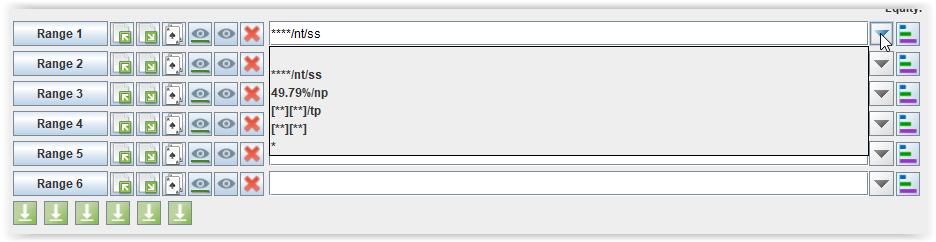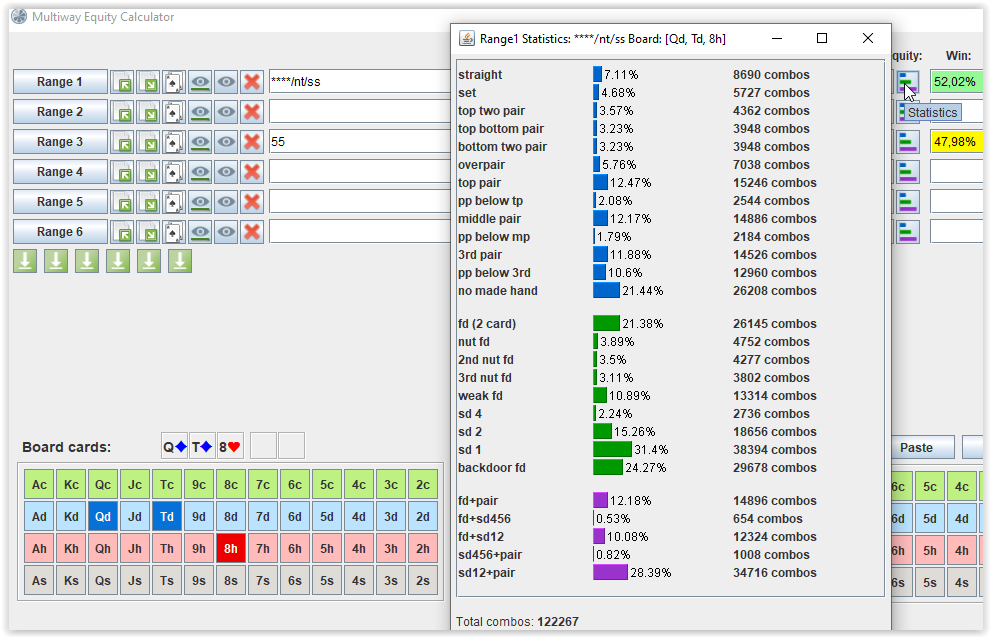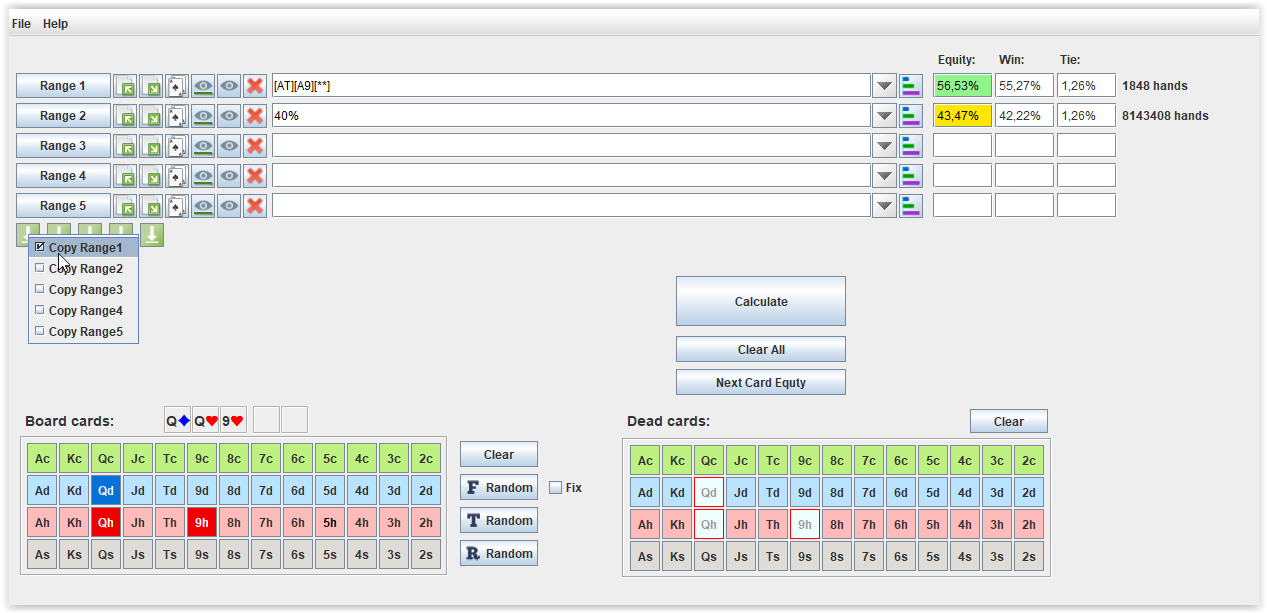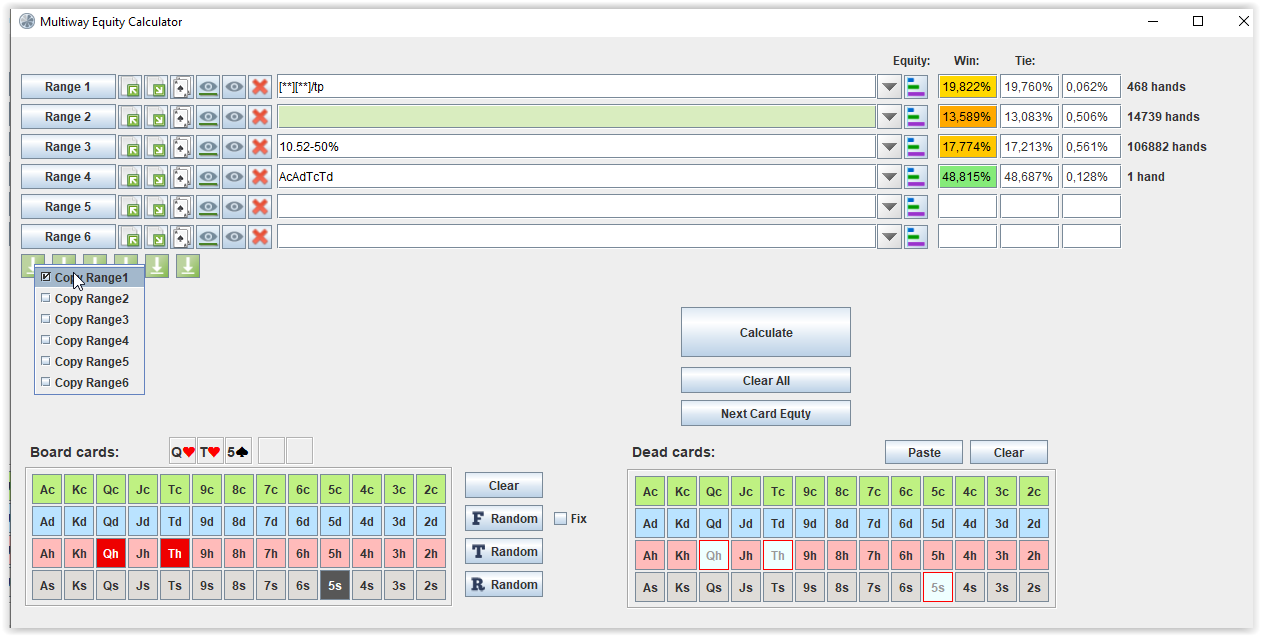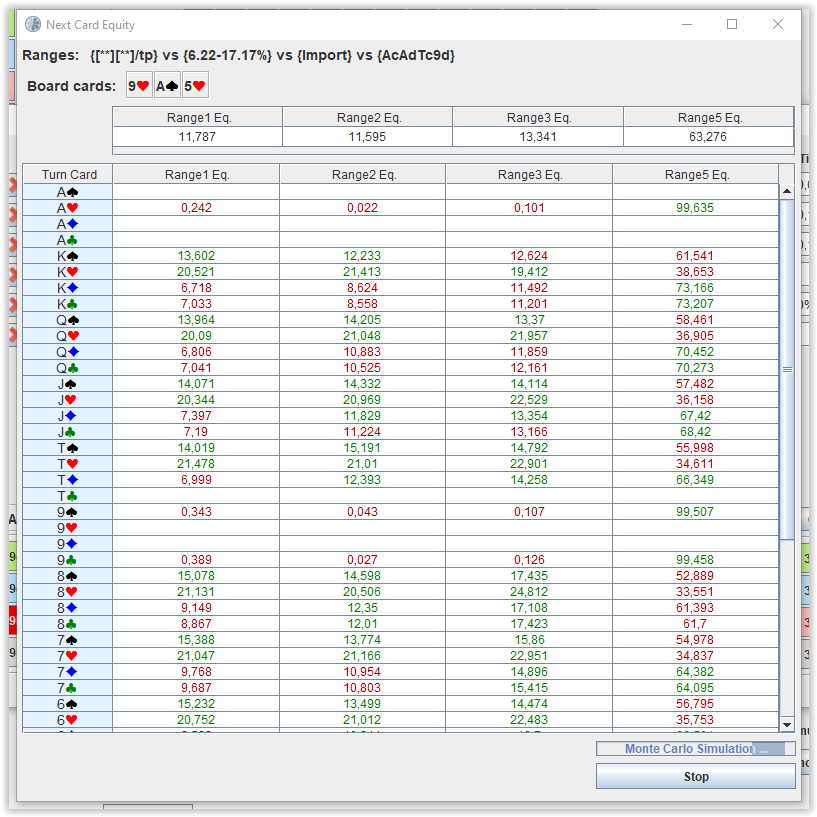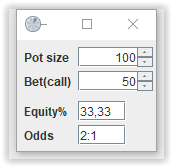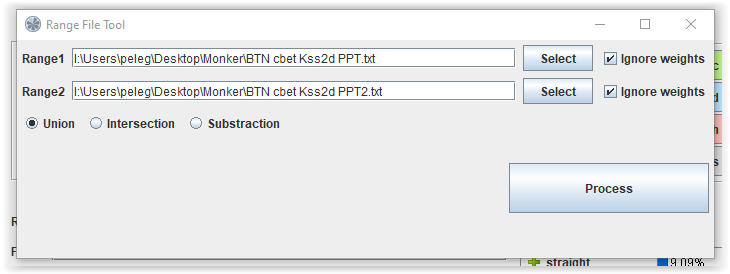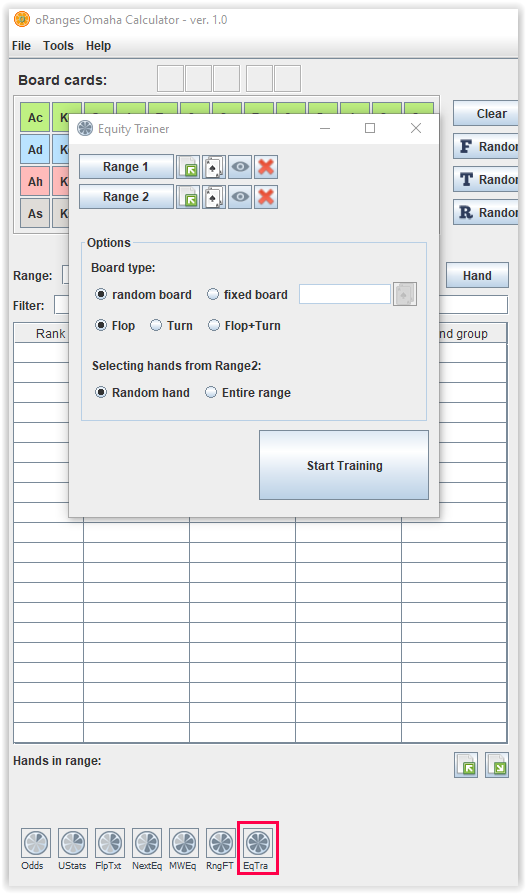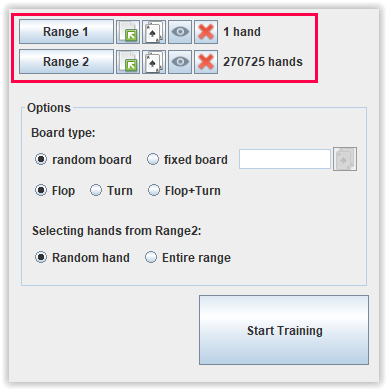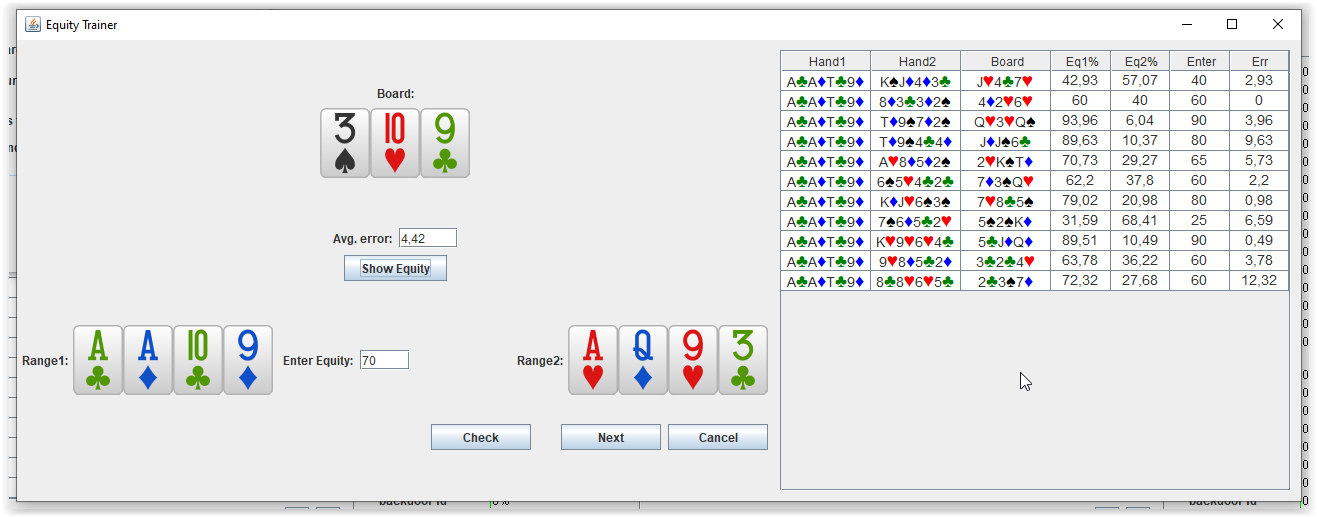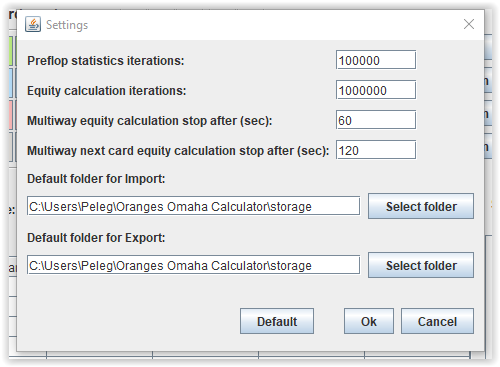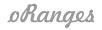Oranges Omaha Calculator - User Manual
About oRanges Omaha Calculator
The program is an analytical tool for analyzing the Omaha poker game.
This tool helps Omaha poker players better to understand how frequently range hits specific hand ranks and allows you to calculate the probability of starting hand range to fit a given board
and helps to build your own ranges to significantly increase your skill.
A user-friendly interface will help you to understand the structure of players' ranges and calculate equity.
Equity is calculated both using the Monte Carlo method and by brute force complete enumaration at the user's choice (except for pre-flop situations).
There are built-in expression parsers to help you create and filter input ranges, as well as create custom statistics based on the default statistics.
There is an ability to enable or disable hands that fall within certain statistics to fully analyze the narrowing of ranges by street and much more.
At the time of writing this manual the program supports Omaha Hi only.
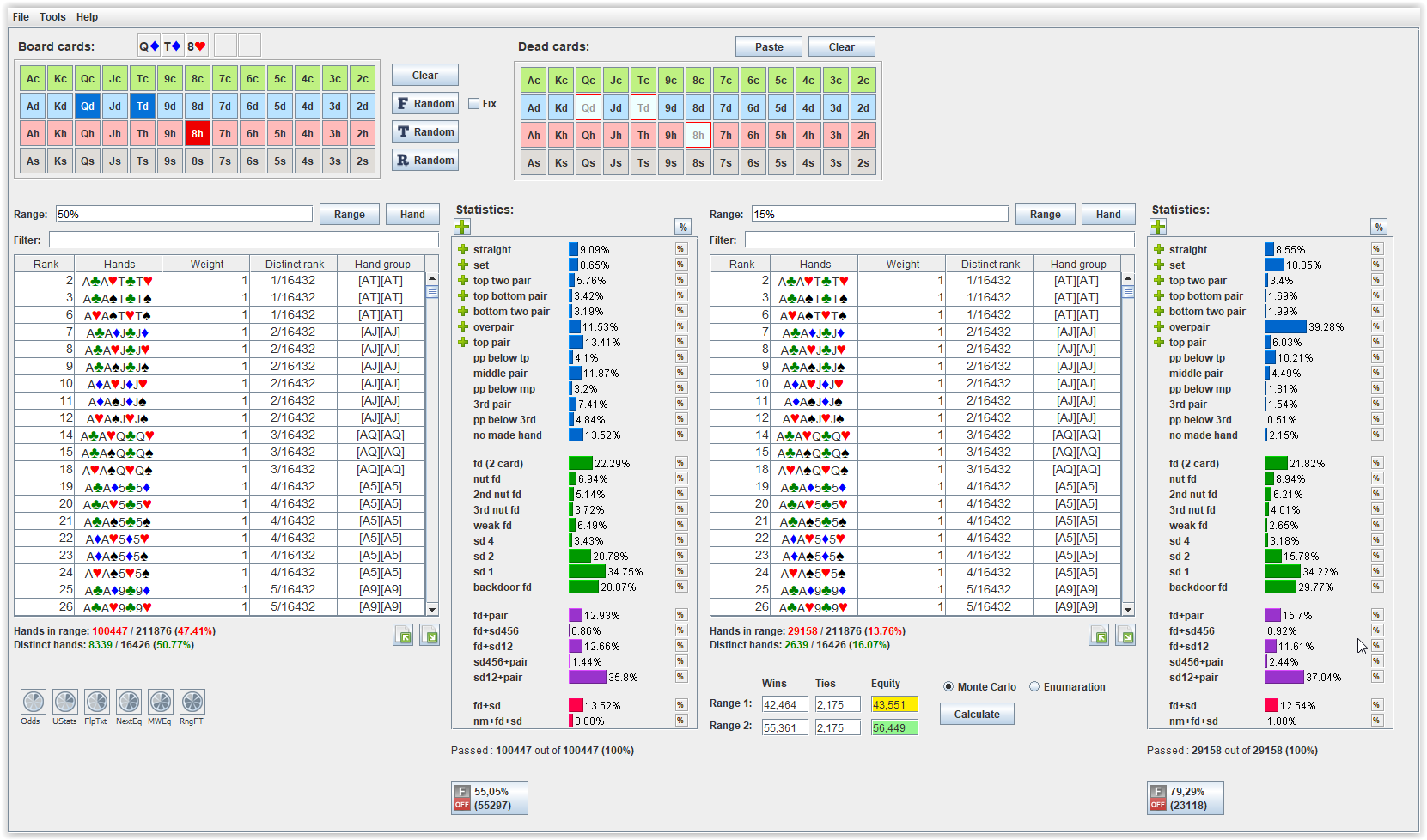
Compatible operating systems: Windows and MacOS
The program has a free 5-day fully functional trial period.
How to activate the trial period?
Board cards selection
In this block, located in the upper left corner of the program window, you can select board cards.
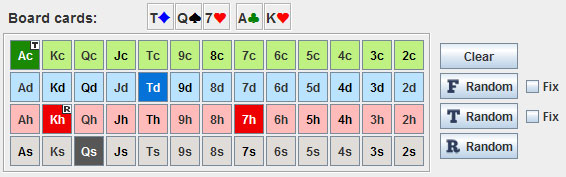
Board cards can be selected one at a time or can be generated randomly using buttons to the right of the block.
Use F Random, T Random, R Random buttons for generating random 3, 4 or 5 board cards.
If 3 or 4 board cards have been already selected, you can fix them by checking the corresponding Fix checkbox.
When the board cards are fixed, clicking on the T Random and R Random buttons respectively will generate one random card for the turn or river.
Dead cards selection
Dead cards block is designed to remove cards from the deck. You can select dead cards in this block.
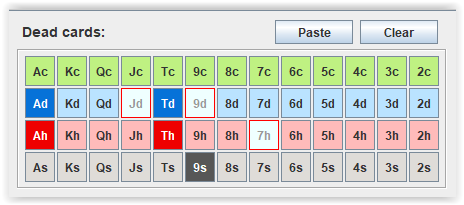
If you have already selected board cards, then these cards will not be available for selection.
If you previously copied a line with cards to the clipboard in the AdAsJdJs format, then by clicking the Paste button, these cards will be set as Dead.
Range table
There is a possibility to create ranges of two players in the main window of the program. Hands from the ranges are displayed in the respective tables.
Tables have columns - Rank, Hands, Weight, Distinct rank, Hand group.
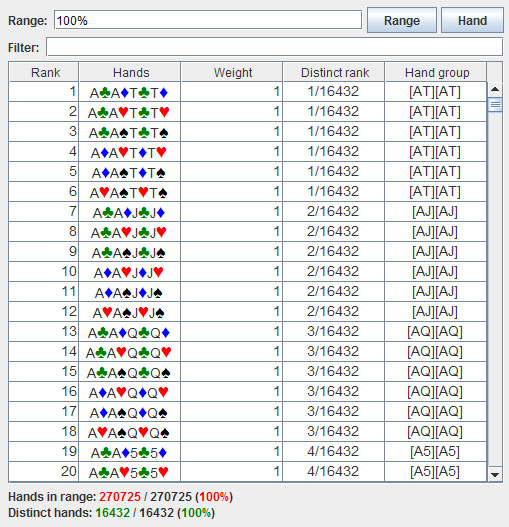
All 270,725 possible hands are ranked in descending order by equity value against a random range in a heads-up situation and are ranked accordingly.
So the hand A♣A♦T♣T♦ has a rank - 1,
and the hand 2♣2♦2♥2♠ has a rank - 270725.
The Hands column lists all hands from the range. If an additional filter is specified or postflop filters are enabled, then hands corresponding
to the selected filters from the initial range will be shown.
The Weight column shows the weights of the hands. By default, the weights of all hands are 1 (100%). They can be changed postflop by setting the
percentage of hands used from certain statistics. At the time of writing this document, it is not possible to assign a hand weight preflop.
Many hands are equivalent in suit permutations and order within a betting round. This property has a name - suit isomorphism.
For example, all hands
A♣A♦J♣J♦,
A♣A♥J♣J♥,
A♣A♠J♣J♠,
A♦A♥J♦J♥,
A♦A♠J♦J♠ and
A♥A♠J♥J♠
are mapped to the same preflop index.
A special algorithm calculates the indices of each hand and compares them with a unique index, which is indicated in the
Distinct rank column.
There are 16432 unique indices in total.
All suit isomorphic hands can be divided into groups according to the number of suited cards in the hand.
Suited cards in a hand are indicated by square brackets. Suited cards of different suits are marked with different square brackets.
For example, the group [AJ][AJ] contains the hands
A♣A♦J♣J♦,
A♣A♥J♣J♥,
A♣A♠J♣J♠,
A♦A♥J♦J♥,
A♦A♠J♦J♠ and
A♥A♠J♥J♠ , and
the group [AJ]AJ contains
A♣A♥J♣J♦,
A♣A♠J♣J♦,
A♦A♥J♣J♦,
A♦A♠J♣J♦,
A♣A♦J♣J♥,
A♣A♠J♣J♥, etc.
The Hand group column indicates the group to which the hand belongs.
The number of hands and the number of unique hands in the selected range are shown below the table.
When you double-click on a hand in the table, a window will be opened in which you can calculate the equity of that hand against your opponent's range.
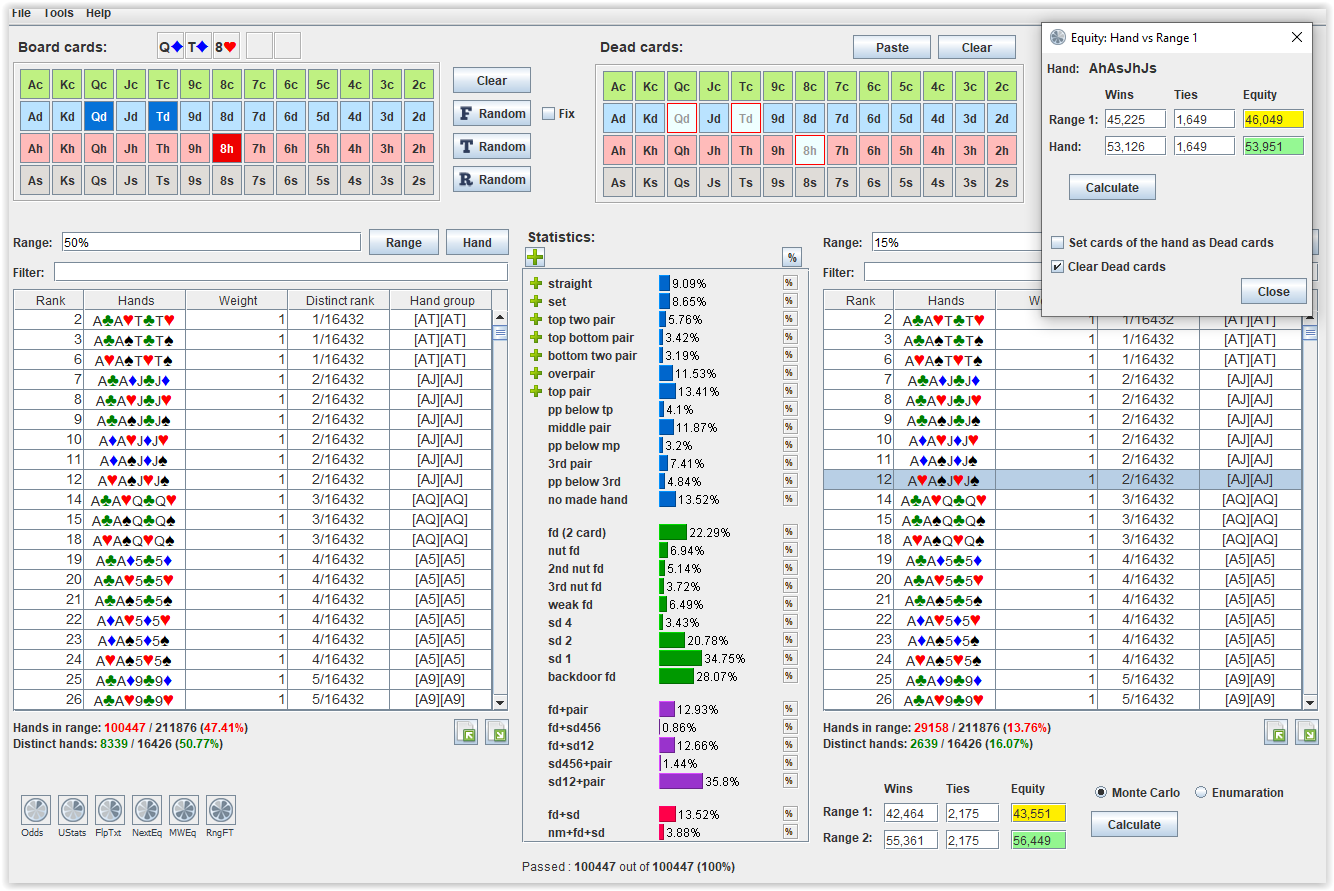
Right-clicking on a row in the table copies the hand in text format (ex. AdAh5d5h) to the clipboard.
This option can help you quickly check how cards from a particular hand affect your opponent's range statistics.
To do this, right-click on your hand and Paste button above the Dead cards.
Entering ranges
To enter a range, you can use the Range field, the range assistant that opens when you press the Range button, or the Hand button when you need to enter a single hand.

When you enter a range into the Range field, an expression parser is used that allows you to enter multiple hands according to the rules for composing expressions.
The expression syntax has a set of rules that must be used to efficiently enter ranges.
Single hand
To indicate a single hand, directly enter 4 cards that make up the hand into the Range field - AsKd6h3s, for example.
Multiple hands combinations
To get all 256 hands containing eg A, K, Q and J, enter AKQJ without any suits.
Cards in a hand can be specified with suits.
For example, if you enter AdKQJ, then we get 64 hands containing Ad and all possible combinations of 3 cards with a rank of K, Q, J of all possible suits.
Suit specifications
To indicate cards of the same suit, you must enclose them in square brackets.
Examples:
 [AT]** will give you all hands containing AT suited and two other cards.
[AT]** will give you all hands containing AT suited and two other cards.
 [AT][AT] will give you a pair of suited A and T, and [QT][87] will give you all QT87 hands, where QT and 87 are suited and their suits are not the same.
[AT][AT] will give you a pair of suited A and T, and [QT][87] will give you all QT87 hands, where QT and 87 are suited and their suits are not the same.
 [***]* will give you all hands with at least three suits. * - denotes any rank A,K,Q, ...,2.
[***]* will give you all hands with at least three suits. * - denotes any rank A,K,Q, ...,2.
 [***][*] will give you all hands with three cards of one suit and one other suit.
[***][*] will give you all hands with three cards of one suit and one other suit.
 [*][*][*][*] will give you all hands of four different suits (rainbow).
[*][*][*][*] will give you all hands of four different suits (rainbow).
 [Ah][*][*][*] will give you all hands with Ah combined with any cards of three distinct suits (c, d, s).
[Ah][*][*][*] will give you all hands with Ah combined with any cards of three distinct suits (c, d, s).
Pairs
 QQ** gives all hands containing at least two queens.
QQ** gives all hands containing at least two queens.
 [Q*][Q*] gives all hands with queens of two suits with two other cards of the same suit.
[Q*][Q*] gives all hands with queens of two suits with two other cards of the same suit.
Percentile
 17.3% will give the best 17.3% of hands, according to hand rank.
17.3% will give the best 17.3% of hands, according to hand rank.
 10-23.5% will give the best hands from 10% to 23.5%, according to hand rank.
10-23.5% will give the best hands from 10% to 23.5%, according to hand rank.
Cards pattern
 * = Cards of all ranks: A, K, Q, ..., 2.
* = Cards of all ranks: A, K, Q, ..., 2.
 B = big cards: A, K, Q, J.
B = big cards: A, K, Q, J.
 R = broadway cards: A, K, Q, J, T.
R = broadway cards: A, K, Q, J, T.
 F = face cards, K, Q, J.
F = face cards, K, Q, J.
 M = medium cards, T, 9, 8, 7.
M = medium cards, T, 9, 8, 7.
 Z = small cards, 6, 5, 4, 3, 2.
Z = small cards, 6, 5, 4, 3, 2.
 L = low cards, A, 2, 3, 4, 5, 6, 7, 8.
L = low cards, A, 2, 3, 4, 5, 6, 7, 8.
 N = no low cards, K, Q, J, T, 9.
N = no low cards, K, Q, J, T, 9.
 W = wheel cards, A, 2, 3, 4, 5.
W = wheel cards, A, 2, 3, 4, 5.
 Y = baby cards, 2, 3, 4, 5.
Y = baby cards, 2, 3, 4, 5.
 [ ] = grouping of suited cards.
[ ] = grouping of suited cards.
 For each of the four cards, you can enter a range. For example, A-T*** will give you A***, K***, Q***, J***, T*** .
For each of the four cards, you can enter a range. For example, A-T*** will give you A***, K***, Q***, J***, T*** .
 For each of the four cards, you can enter an open range. For example, Q+*** will give you A***,K***,Q***.
For each of the four cards, you can enter an open range. For example, Q+*** will give you A***,K***,Q***.
 You can combine ranges for all four cards. For example, K-TQ+9-73+ will give you hands where the first card has a rank between K and T,
the second card has a rank greater than or equal to Q, the third is between 9 and 7, and the fourth card has a rank greater than or equal to 3.
You can combine ranges for all four cards. For example, K-TQ+9-73+ will give you hands where the first card has a rank between K and T,
the second card has a rank greater than or equal to Q, the third is between 9 and 7, and the fourth card has a rank greater than or equal to 3.
Additional filters
Each additional filter must be separated from the main pattern by a slash. Filter syntax: RangePattern/filter.
For example, BB**/ds/op/sa.
Pair filters
 np = no pair, unpaired hands (contains XYZR hands).
np = no pair, unpaired hands (contains XYZR hands).
 nt = no trips (contanins XYZR,XXYZ,XXYY hands).
nt = no trips (contanins XYZR,XXYZ,XXYY hands).
 nq = no quads (contains XYZR,XXYZ,XXYY,XXXY hands).
nq = no quads (contains XYZR,XXYZ,XXYY,XXXY hands).
 op = one pair, exact pair (contains XXZR hands).
op = one pair, exact pair (contains XXZR hands).
 alop = at least one pair, one pair or more (contains XXXX, XXXY, XXYY and XXYZ hands).
alop = at least one pair, one pair or more (contains XXXX, XXXY, XXYY and XXYZ hands).
 tp = two pair, exactly two pair (contains XXYY hands).
tp = two pair, exactly two pair (contains XXYY hands).
 tr = trips, exact trips (contains XXXY hands).
tr = trips, exact trips (contains XXXY hands).
 altr = at least trips (contains hands XXXX and XXXY).
altr = at least trips (contains hands XXXX and XXXY).
 qu = quads, exact quads (contains XXXX hands).
qu = quads, exact quads (contains XXXX hands).
Suit filters
 rb = rainbow hands, offsuit hands only (contains xyzr hands).
rb = rainbow hands, offsuit hands only (contains xyzr hands).
 ss = single suited, single suited hands only (contains xxyz hands).
ss = single suited, single suited hands only (contains xxyz hands).
 alss = at least one suited (contains xxxx, xxxy, xxyz and xxyy combinations).
alss = at least one suited (contains xxxx, xxxy, xxyz and xxyy combinations).
 os = one suited (contains hands xxxx, xxxy and xxyz).
os = one suited (contains hands xxxx, xxxy and xxyz).
 ds = double suited hands, double suited hands only (contains xxyy hands).
ds = double suited hands, double suited hands only (contains xxyy hands).
 ts = three cards of the same suit, hands with exactly three cards of the same suit (contains xxxy hands).
ts = three cards of the same suit, hands with exactly three cards of the same suit (contains xxxy hands).
 alts = at least three cards of the same suit (contains hands xxxx and xxxy).
alts = at least three cards of the same suit (contains hands xxxx and xxxy).
 mt = monotone hands, 1-suited hands only (contains xxxx hands).
mt = monotone hands, 1-suited hands only (contains xxxx hands).
Special filters
 sa = suited aces.
sa = suited aces.
 sna = suited hands without an ace.
sna = suited hands without an ace.
Rundown filters
 rd00 = rundown, hand cards are in consecutive rank order.
rd00 = rundown, hand cards are in consecutive rank order.
 rdAB = rundown with gaps, hand cards are in consecutive rank order with gaps A and B.
rdAB = rundown with gaps, hand cards are in consecutive rank order with gaps A and B.
If A = 0 or B = 0, then there is no any gap.
Examples:
rd01 consecutive cards in a hand with one hole and a gap of 1 rank - AcKdJdTc, JhTc9c7d.
rd03 consecutive cards in a hand with one hole and a gap of 3 ranks - AcKd9d8c,Jh7h6s5s
rd13 consecutive cards in a hand with two holes and gaps of ranks 1 and 3 - AcKdJd7c, JdTh8s4c
Filters added since version 1.0.0.113
 suR1R2 = hands contain suited cards of specified ranks R1 and R2 (R1 > R2). Ex: */suAT, */suQT.
suR1R2 = hands contain suited cards of specified ranks R1 and R2 (R1 > R2). Ex: */suAT, */suQT.
 ofR1R2 = hands contain offsuited cards of specified ranks R1 and R2 (R1 > R2). Ex: */ofAT, */ofQT.
ofR1R2 = hands contain offsuited cards of specified ranks R1 and R2 (R1 > R2). Ex: */ofAT, */ofQT.
 ksR = keep single rank; hands contain a single card of the specified rank R. Ex: */ksK, */ksT.
ksR = keep single rank; hands contain a single card of the specified rank R. Ex: */ksK, */ksT.
 krR = keep rank; hands contain a card of the specified rank R. Ex: */krK, */krT.
krR = keep rank; hands contain a card of the specified rank R. Ex: */krK, */krT.
 kcRs = keep card; hands contain a card of the specified rank R and suit s. Ex: */kcAs, */kcTd.
kcRs = keep card; hands contain a card of the specified rank R and suit s. Ex: */kcAs, */kcTd.
 kpR1R2 = keep pair ranks; hands contain 2 cards of specified ranks R1 and R2 (R1 > R2). Ex: */kpAT, */kpQT.
kpR1R2 = keep pair ranks; hands contain 2 cards of specified ranks R1 and R2 (R1 > R2). Ex: */kpAT, */kpQT.
 rrR = remove rank; hands don't contain a card of the specified rank R. Ex: */rrK, */rrT.
rrR = remove rank; hands don't contain a card of the specified rank R. Ex: */rrK, */rrT.
 rcRs = remove card; hands don't contain a card of the specified rank R and suit s. Ex: */rcAs, */rcTd.
rcRs = remove card; hands don't contain a card of the specified rank R and suit s. Ex: */rcAs, */rcTd.
 rpR1R2 = remove pair ranks; hands don't contain 2 cards of specified ranks R1 and R2 (R1 > R2). Ex: */rpAT, */rpQT.
rpR1R2 = remove pair ranks; hands don't contain 2 cards of specified ranks R1 and R2 (R1 > R2). Ex: */rpAT, */rpQT.
Filters added since version 1.0.0.117
Since version 117, a group of filters has been added to identify hands belonging to certain statistics.
All of these filters begin with a capital letter F and the filter names are case-sensitive.
These filters work on the flop and turn only!
Filters can be used in any range input field and most effective in multiway tool where hands from statistics are not shown explicitly. Example for 10% range:
10%/FSF,10%/F4k,10%/FFH,10%/Ff,10%/FST,10%/Fs,10%/F2p
 FSF = Straight Flush Ex: 10%/FSF board: KcJcTc.
FSF = Straight Flush Ex: 10%/FSF board: KcJcTc.
 F4k = Four of a kind
F4k = Four of a kind
 FFH = Full House
FFH = Full House
 FNFH = Nut Full House
FNFH = Nut Full House
 FnFH = no Nut Full House hands
FnFH = no Nut Full House hands
 Ff = flush
Ff = flush
 Fnf = nut flush
Fnf = nut flush
 F2f = 2nd flush
F2f = 2nd flush
 F3f = 3rd flush
F3f = 3rd flush
 Fwf = weak flush
Fwf = weak flush
 Fbnf = blocker nut flush
Fbnf = blocker nut flush
 Fb2f = blocker 2nd flush
Fb2f = blocker 2nd flush
 Fb3f = blocker 3rd flush
Fb3f = blocker 3rd flush
 Fbwf = blocker weak flush
Fbwf = blocker weak flush
 FST = Straight
FST = Straight
 FNST = Nut Straight
FNST = Nut Straight
 F2ST = 2nd Straight
F2ST = 2nd Straight
 F3ST = 3rd Straight
F3ST = 3rd Straight
 Fs = set
Fs = set
 Fns = nut set
Fns = nut set
 F2s = 2nd set
F2s = 2nd set
 F3s = 3rd set
F3s = 3rd set
 F3k = three of a kind
F3k = three of a kind
 F2p = two pair
F2p = two pair
 Ft2p = top two pair
Ft2p = top two pair
 Ftb2p = top bottom pair
Ftb2p = top bottom pair
 Fb2p = bottom two pair
Fb2p = bottom two pair
 Fop = overpair
Fop = overpair
 Ftp = top pair
Ftp = top pair
 Fbtp = below top pair
Fbtp = below top pair
 Fmp = middle pair
Fmp = middle pair
 Fbmp = below middle pair
Fbmp = below middle pair
 F3p = 3rd pair
F3p = 3rd pair
 Fb3p = below 3rd pair
Fb3p = below 3rd pair
 FSD6 = Straight Draw 6 outs
FSD6 = Straight Draw 6 outs
 FSD5 = Straight Draw 5 outs
FSD5 = Straight Draw 5 outs
 FSD4 = Straight Draw 4 outs
FSD4 = Straight Draw 4 outs
 FSD3 = Straight Draw 3 outs
FSD3 = Straight Draw 3 outs
 FSD2 = Straight Draw 2 outs
FSD2 = Straight Draw 2 outs
 FSD1 = Straight Draw 1 outs
FSD1 = Straight Draw 1 outs
 FFD = Flush Draw (2 cards)
FFD = Flush Draw (2 cards)
 FNFD = Nut Flush Draw
FNFD = Nut Flush Draw
 F2FD = 2nd Flush Draw
F2FD = 2nd Flush Draw
 F3FD = 3rd Flush Draw
F3FD = 3rd Flush Draw
 FWFD = Weak Flush Draw
FWFD = Weak Flush Draw
 FBDFD = BackDoor Flush Draw
FBDFD = BackDoor Flush Draw
 FBNFD = Blocker Nut Flush Draw
FBNFD = Blocker Nut Flush Draw
 FB2FD = Blocker 2nd Flush Draw
FB2FD = Blocker 2nd Flush Draw
 FB3FD = Blocker 3rd Flush Draw
FB3FD = Blocker 3rd Flush Draw
Import/Export ranges

To export the range that is selected in the table, you can click on the right small button, select a file name in the pop-up window to save.
Hands from the current range will be saved in the format hand@weight and separated by a comma. Example:
QhQs3s2s@100,QdQs3s2s@45,QcQs3s2s@100,AhAs3s2s@87,KdAs3s2s@5,...
To import a range, you can click on the small left button and select the file name in the pop-up window.
You can import both previously saved ranges and ranges in the Monker Solver format.
Ranges from Monker Solver are recognized in the following formats:
AhAs3s2s@87,KdAs3s2s@5,AdAs3s2s@50,AcAs3s2s@87
and
Ah4h3s2s,0.085,8764
6h5h3s2s,1,9099
Ah5h3s2s,0.025,8893
Range Operations
The concept of a set is one of the initial and basic concept of mathematics.
A set is usually presented as an object formed by collecting any objects into a single whole, including, possibly, the sets themselves. A set is nothing more than an unordered collection that has no duplicate elements.
You can perform various operations on sets. Important operations that are performed on sets are union, intersection and subtraction.
Here's an example:
Let us have 2 sets of natural numbers: A = {1, 2, 3, 4} and B = {3, 4, 5, 6}.
The Union of sets A and B is the set A | B = {1, 2, 3, 4, 5, 6}, consisting of elements included in A or B without repetition.
The Intersection of sets A and B is the set A & B = {3, 4}, consisting of elements that appear simultaneously in both A and B.
The Subtraction a set B from A is a set A ! B = {1, 2}, consisting of elements in A that are not in B.
Considering ranges as sets of hands, one can introduce operations on these sets.
 A | B = gives you all hands that are in A OR B (Union Operator). It's the same as A, B.
A | B = gives you all hands that are in A OR B (Union Operator). It's the same as A, B.
 A & B = gives you all the hands that are in A AND B (Intersection operator).
A & B = gives you all the hands that are in A AND B (Intersection operator).
 A ! B = gives you all hands that are in A but NOT in B (Subtraction operator).
A ! B = gives you all hands that are in A but NOT in B (Subtraction operator).
 () = Parentheses can be used to group expressions. For example, A! ((B | C) & D).
() = Parentheses can be used to group expressions. For example, A! ((B | C) & D).
You can use all operators when creating a complex expression. For example, (AA, KK | (QQ & dd**)) ! 20%.
Filter
The Filter field is intended for filtering the entered range, when it is necessary to find, view a part of the range, calculate the equity of this part,
that satisfies the criteria specified in the field.
When parsing the text entered in this field, an expression parser similar to the Range field is used.
Any valid expression that satisfies the syntax described above is available for this field also.
For example, if you want to check if a range contains a particular hand, just enter it in the Filter field.
If you want to look at all hands from the range containing A, K, then just enter AK.
In fact, if the Range field specifies range A and the Filter field specifies range B, and they are both valid expressions,
then you will get a range in the table that is the intersection of sets A and B and can be written as A & B.
You can get the same result if you type A & B in the Range field.
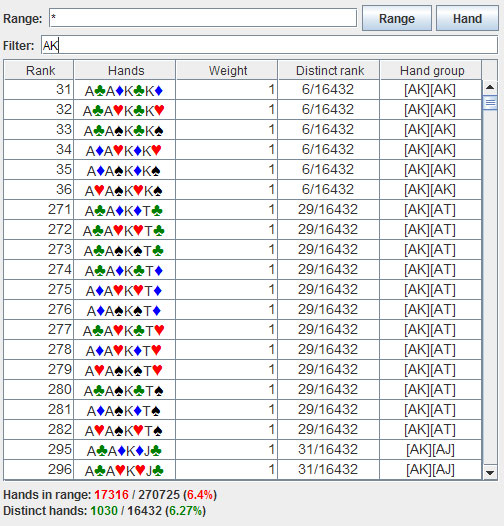
The Range and Filter fields have a context menu, which opens when the right mouse button is pressed.
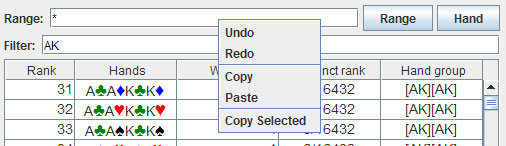
Undo, Redo, Copy, Paste, Copy Selected menu options are available for the convenience of working with the expression for the range.
Range Assistant
When you click on the button Range, a window appears in which you can select ranges in a convenient graphical interface, apply filters
and compose complex expressions for the range.
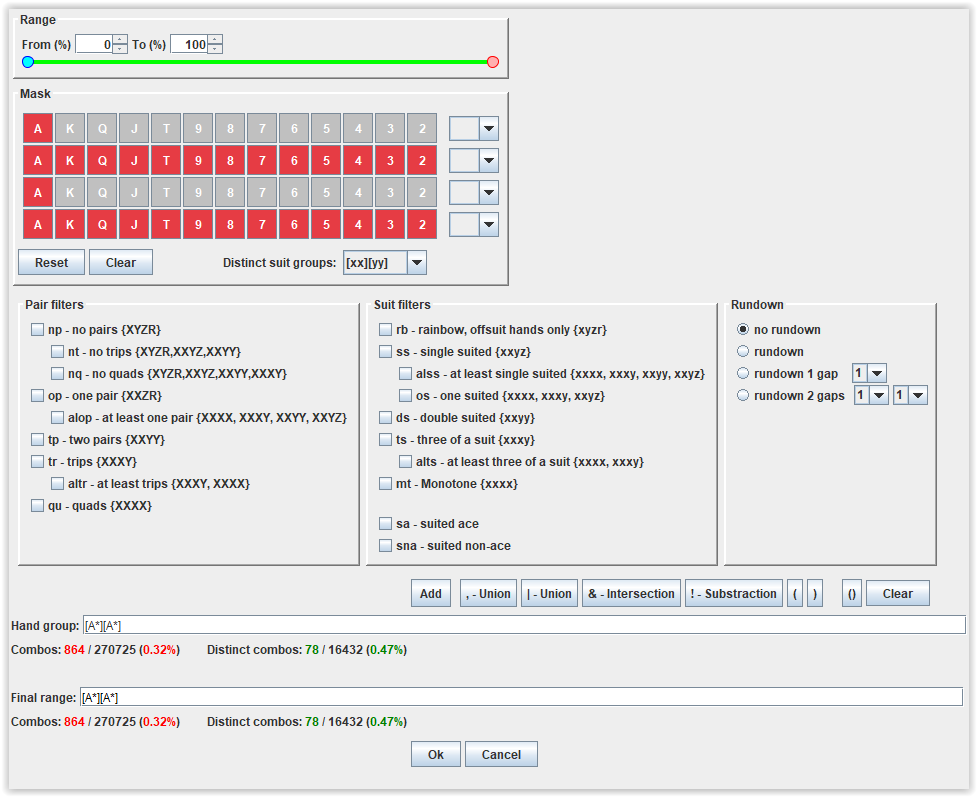
In the Range section, you can use the slider to set the lower and upper limits of the percentile.
In the Mask section, you can set ranges of ranks for the cards of the hand and specify their suit in dropdown list.
Use your mouse to include or exclude the ranks of the cards you want hands in your range have.
Ranks can be selected or deselected without releasing the mouse button.
You can also specify a suit pattern using Distinct suit groups dropdown list.
In the sections Pair filters, Suit filters, Rundown, functionally described above, you can combine existing filters.
When you select filters, an expression is created in the Hand group field that matches the selected criteria.
In the Hand group field, expressions are created using basic filters.
If you would like to create a complex expression using the operations of union, intersection or subtraction from Hand group field,
use buttons Add, Union, Intersection, Substration and brackets to transfer the range from the Hand group field to the Final range field,
creating a new complex expression as needed.
Any expression from range assistant is exported to the main window only from the Final range field.
This means that you have to always transfer an expression from Hand group field to Final range field using at least the Add button,
even if it is a simple expression in Hand group field, created with basic filters.
If entered expression is incorrect, it will be highlighted in red.
When you click on Ok, the created expression will be exported into the Range field of the main window.
If the Final range field is invalid or empty, then the import will fail.
Statictics
The program has two blocks of statistics, which calculate what rank the hands from the ranges receive on current street.
These blocks consist of 4 sections, separated from each other by gaps and marked with different colors and filter activation buttons.
Statistics are divided into 4 blocks: «Made hands», «Draws hands», «Draws and made hands» and «User statistics».
«User statistics» appears only postflop.
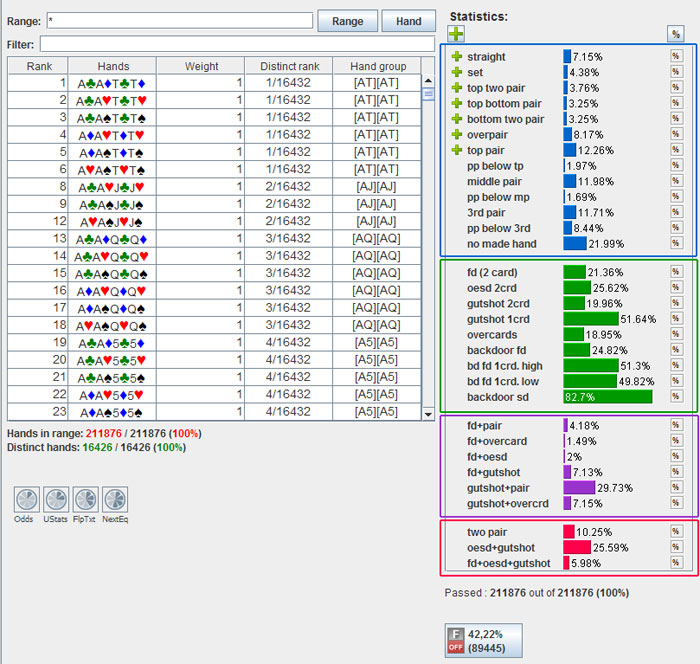
The first block is designed to evaluate the rank of 4-card made hands, adopted in Omaha poker. Marked in blue.
The second block is for evaluating draws hands from the six 2-card hands that each 4-card hand has.
If at least one 2-card hand forms a draw hand, then the 4-card hand is considered to be a draw hand. Marked in green.
The third block is for evaluating draws and made hands you get from the six 2-card hands that each 4-card hand has.
If at least one 2-card hand forms a draws and made hand, then the 4-card hand is considered to be a draws and made hand. Marked in purple.
The fourth block is for user statistics, which are created using the User Statistics tool. This tool will be described below.
User statistics can be created based on the default statistics by creating expressions. Marked in red.
Each statistics from «Made hands» block is a partition of the set of all hands in the selected range and every hand in the range is included in one and only one of the statistics of this block.
In other words, the statisticss from this block do not have shared hands, i.e. the intersection of any two statistics from this block is empty.
Each hand which is included in one of the statistics of blocks «Draws», «Draws and made hands» will be definitely included in some «Made hands» statistics, and possibly in other statistics. The statistics of «Draws», «Draws and made hands» have usually intersections with the statistics of other blocks.
This means that some hands can be included in several statistics of different blocks.
Statistics is not shown if it doesn't contain any hand. Empty statistics are not shown!
When you mouse over a bar of any statistics, hands from the range that applicable to this statistics will be shown in the range table and
color bars of other statistics will show the percentage of shared hands with the selected statistics (intersection).
If you mouse away from the statistics, the full selected range will be shown the range table again.
If you right-mouse click on color bar of any statistics, hands from this statistics will be locked and shown in the range table.
Moving the mouse away from this statistics in this case will not show the full range in the range table.
When you have any locked statistics, mouse over any other statistics will show shared hands with the locked statistics in the range table.
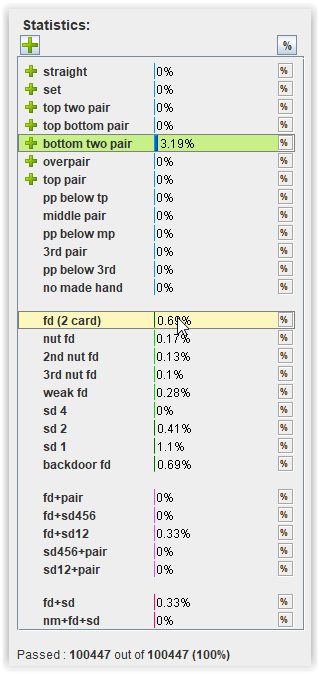
To deselect a locked statistics, mouse click on its color bar.
For each statistics, you can set flags  ,
, or leave it blank. Above the statistics block there is a button for switching mode
or leave it blank. Above the statistics block there is a button for switching mode  or
or  .
.
The  /
/ flag means that the statistics will be added or deleted. If you do not select
flag means that the statistics will be added or deleted. If you do not select  or
or  , the statistics will be skipped.
, the statistics will be skipped.
Statistics with a  are combined and hand repetitions are ignored. Then, statistics with a
are combined and hand repetitions are ignored. Then, statistics with a  are deleted from the obtained set.
are deleted from the obtained set.
To activate the selected statistics, you must click on the corresponding main filter button below all statistics.
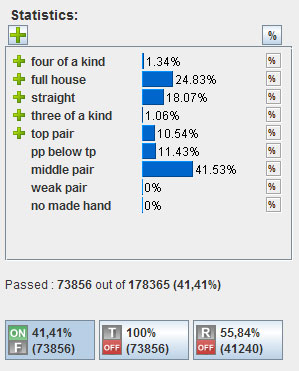
There are 3 main filter buttons for activating filters on each street postflop. Read below
A weight can be assigned for each statistics postflop. Read below
If you have already selected a turn or river card and you need to change the filters on previous streets,
you can double click on the turn or river card above Board cards in upper left coner.
The turn or river card is moved to Dead cards table and vice versa, the river or turn card is moved back to the Boards cards.
Also double clicking on any flop card allows to edit filters on flop.

Cards with T or R icons in Dead cards table is a clear sign that you are in switched mode.
If you select any Board or Dead card in this mode, the moved cards will be removed.
Main filters
Below all statistics there are main filter buttons which you can use to enable/disable the selected statistics on each street postflop.
The Main filter button will display the percentage and number of hands that passed through the filters.
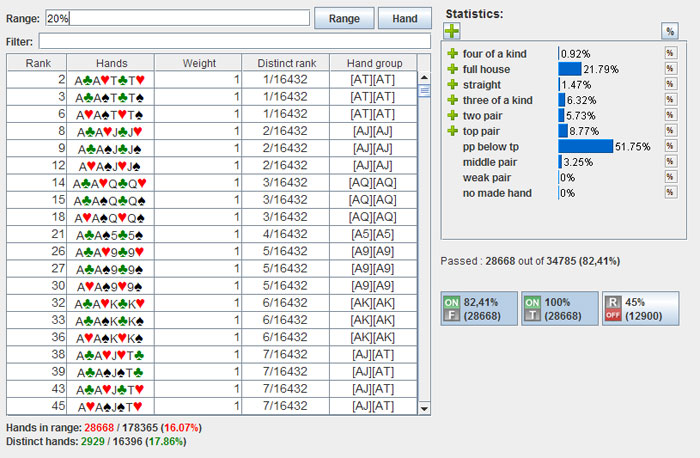
If you turn filter On, all hands that passed through the filter will be shown in the range table.
The procedure for using these buttons can be described as follows:
On each street you select statistics with hands that the player can presumably take some action with.
When you turn on the filter on any street, you leave in the range only those hands the player is supposedly ready to continue with.
Thus, the turning filters On helps to narrow the range depending on analyzed spot.
Applying weight to statistics
In some spots it becomes necessary to set up the frequency of opponent's actions with the made or draw hands.
For example depending on how often your opponent makes an action with top pair or middle pair, etc. in a particular situation, you may want to specify the probability of this action.
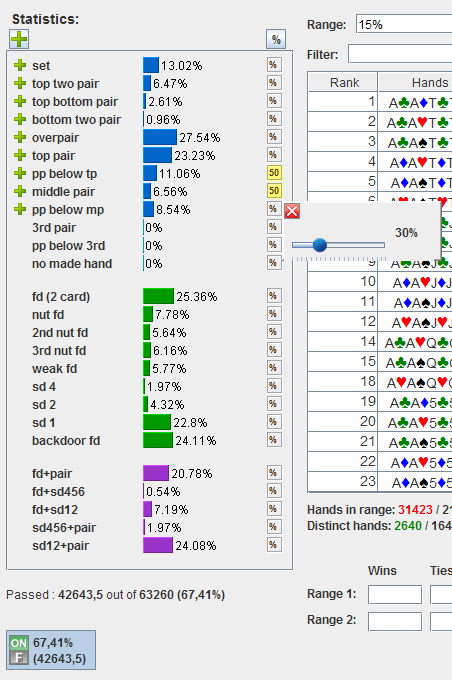
To set the weight of statistics, click the icon  next to the statistics. A pop-up window will appear to set the weight of the statistics.
Press button
next to the statistics. A pop-up window will appear to set the weight of the statistics.
Press button  to close pop-up window.
to close pop-up window.
To reset statistics weights to default values on the current street, press the button  above all the weights.
above all the weights.
Tip: Move mouse over any weight slider and use the mouse scroll to set the value of weight.
User Statistics
With this tool, user statistics can be created based on the default statistics by composing expressions.
To run the tool, click on the shortcut button labeled UStats below the left range table or press Ctrl+U (Command+U for MacOS) at the same time.
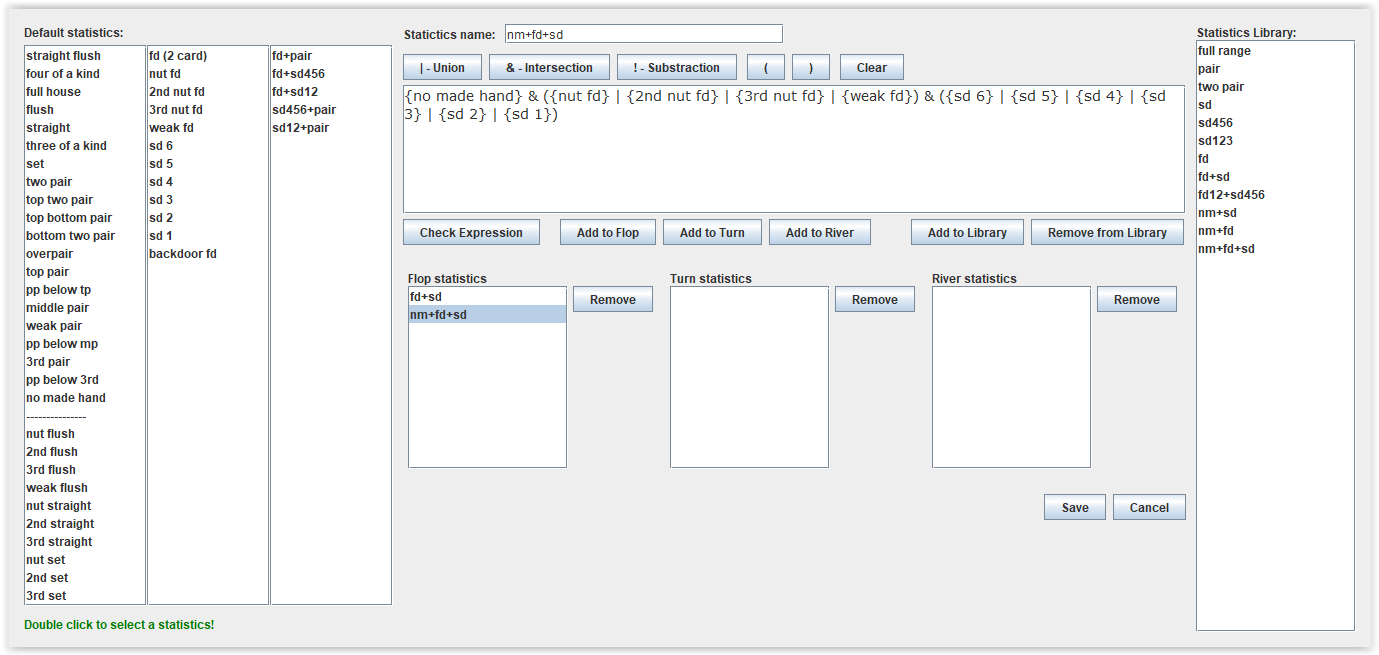
On the right side there are 3 lists of default statistics for «Made hands», «Draws hands», «Draws and made hands».
If you would like statistics to be contained in the expression for a user filter, double-click on it.
The name of the statistic will appear in the expressions window in curly brackets.
Use the Union, Intersection, Substraction and brackets buttons to compose an expression. The integrated expression parser for statistics checks the expression for correctness before storing new statistics. You can check the correctness of the current expression by clicking the Check Expression button.
The generated statistics can be saved to the library for future use. Before saving, you must specify the name of the statistics and click on the Add to Library button.
To remove statistics from a library, select it with the mouse and click Remove from Library.
When you double click on a statistic in the library, its expression will be displayed in the expression window and can be applied to any street postflop or for creating a new expression.
Valid user statistics entered in the expressions window can be applied to any postflop street by selecting the appropriate button
Add to Flop, Add to Turn, Add to River.
Up to 10 user statistics can be applied.
All applied user statistics will be shown in the corresponding Flop, Turn, River lists.
To remove user statistics from the list, select it with the mouse and click the Remove button.
To apply user statistics, click the Save button. After the tool is closed, user statistics will be activated immediately.
Note that statistics are not displayed if no hand hits it. Empty statistics are not displayed!
Important
Pair, Suit and Additional filters can be applied to basic and custom statistics. This can be useful if you want to filter the statistics on selected cards on the board.
Example:
({top two pair} | {top bottom pair} | {bottom two pair})/kpK9/rrJ,
{full house}/kpQQ.
Equity calculation
The program is able to calculate equity in a heads-up spot using both the Monte Carlo approximation method and full enumeration.
Equity preflop is calculated by the Monte Carlo method only, and postflop it is possible to choose the calculation method.
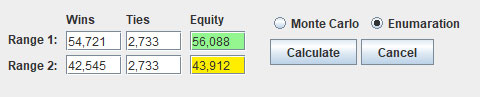
Select the calculation method Monte Carlo or Enumeration by checking the appropriate radio button and click the Calculate button.
You can stop calculation in progress by clicking on the radio buttons for selecting the calculation method - Monte Carlo or Enumeration.
Flop texture filter
This filter is used to generate random flops with a specific structure. With the help of this filter you can conduct a study how certain ranges fall into the boards with the selected texture.
To open the filter, you can press Ctrl + T or open it using the main menu Tools -> Flop Texture filters
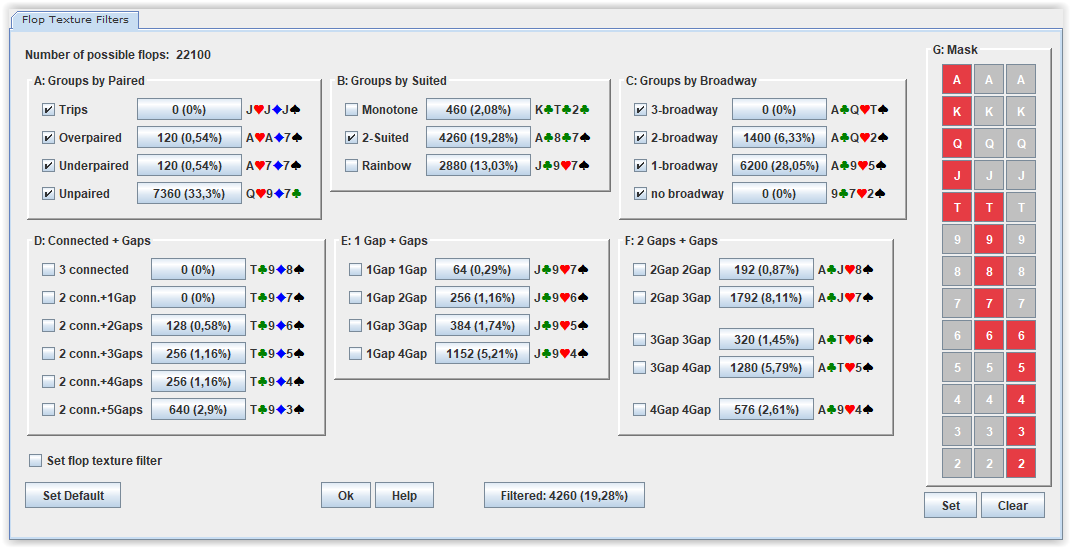
All possible flops are being generated at the opening of the filter window. All cards are taken into account except those selected in Dead cards.
Therefore if you will change the Dead cards, you should reopen the Flop texture filter window,
to generate new flops to avoid discrepancy between previously generated flops and new dead cards selection.
The filter consists of several blocks. By combining filters from different blocks, you can generate almost all kinds of flops.
It should be kept in mind that each of the filter blocks A: Groups by paired, B: Groups by suited, C: Groups by broadway
are the partitions of the set of all possible flops. It means:
{Trips}% + {Overpaired}% + {Underpaired}% + {Unpaired}% = 100% and
{Trips}, {Overpaired}, {Underpaired} and {Unpaired} subsets do not contain common elements.
Every possible flop is included in one and only one of the subsets.
Flops are filtered according to the formula:
Filtered flops = (A ∩ B ∩ C) ∩ (D ∪ E ∪ F), if (D ∪ F ∪ E) is nonempty, and
Filtered flops = (A ∩ B ∩ C), if (D ∪ F ∪ E) is empty.
where ∪ - Union of sets and ∩ - Intersection of sets.
In other words, the flop will be filtered only if it is included to the groups A, B, C simultaneously (when (D ∪ F ∪ E) set is empty) or if it is included to the groups A, B, C and (D ∪ F ∪ E) simultaneously (when (D ∪ F ∪ E) set is nonempty).
Block G: Mask is intended for selection of a flop mask. Since the order of 3 flop cards does not matter, you can choose any. In the program, the order of descending rank is selected. Example: if 3d Js Ac were floped, the AcJs3d flop will be generated.
The first column of the G: Mask corresponds to the flop card with the maximum rank, and the third column to the card with the minimum rank. This means that if the maximum rank in the first column is K, then A, in columns 2 and 3, will not affect the mask.
To activate the filter, select the «Set flop texture filter» check box and click Ok.
If number of filtered flops is equal to total number of possible flops there is nothing to filter and filter will not be activated.
After activating the filter, the letter F on the random flop generation button will be changed to Red color.
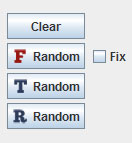
Next card Equity
Sometimes it's useful to check how the Equity will be changed on the next street.
The tool Next Card Equity is designed for these purposes.
Select the Main menu -> Command -> Next card Equity or press Ctrl + E.
The table shows all possible cards on next street and how they change the Equity.
Cards marked in green increase Equity of the range, and in red - reduce it.
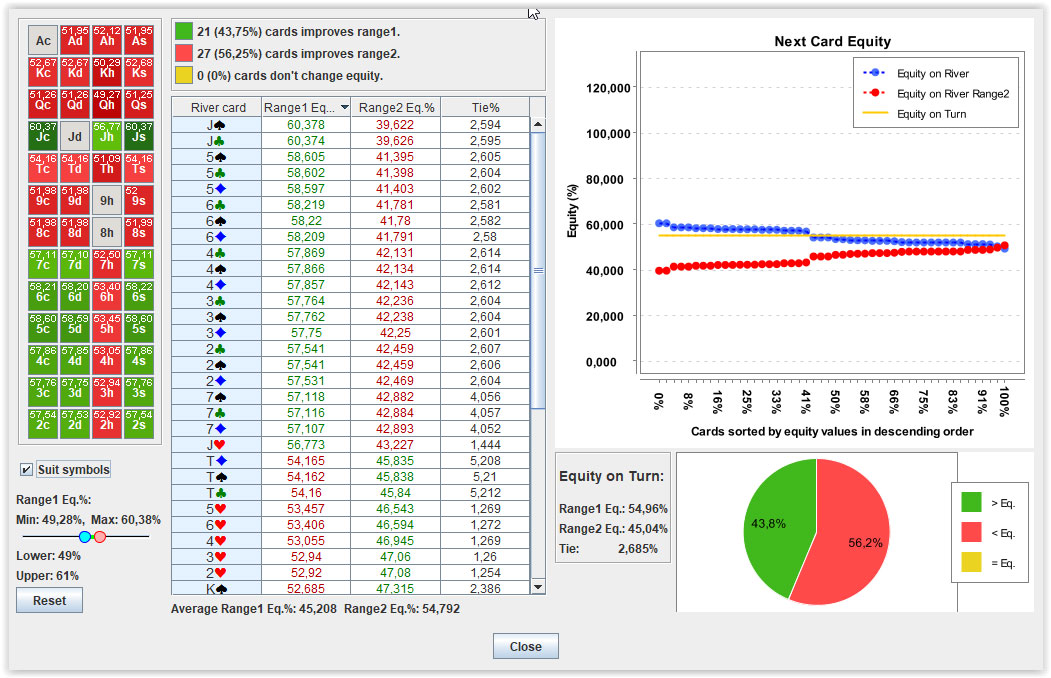
The cards are clickable (when pressed, the corresponding row in the spreadsheet is highlighted)
This tool works only on flop and turn.
Equity Distribution
The tool Equity Distribution is designed to show the equity values of each hand in the range against the opponent's entire range.
If you would like to check equity values of hands in left panel, select the Main menu -> Command -> Equity Distribution 1 or press Ctrl + 1.
If you would like to check equity values of hands in right panel, select the Main menu -> Command -> Equity Distribution 2 or press Ctrl + 2.
If you would like to check equity values of hands in right and left panels at the same time, select the Main menu -> Command -> Equity Distribution 1 and 2 or press Ctrl + 3.
You can also use the tool bar below left panel to run Equity Distribution 1, Equity Distribution 2 and Equity Distribution 1 and 2.
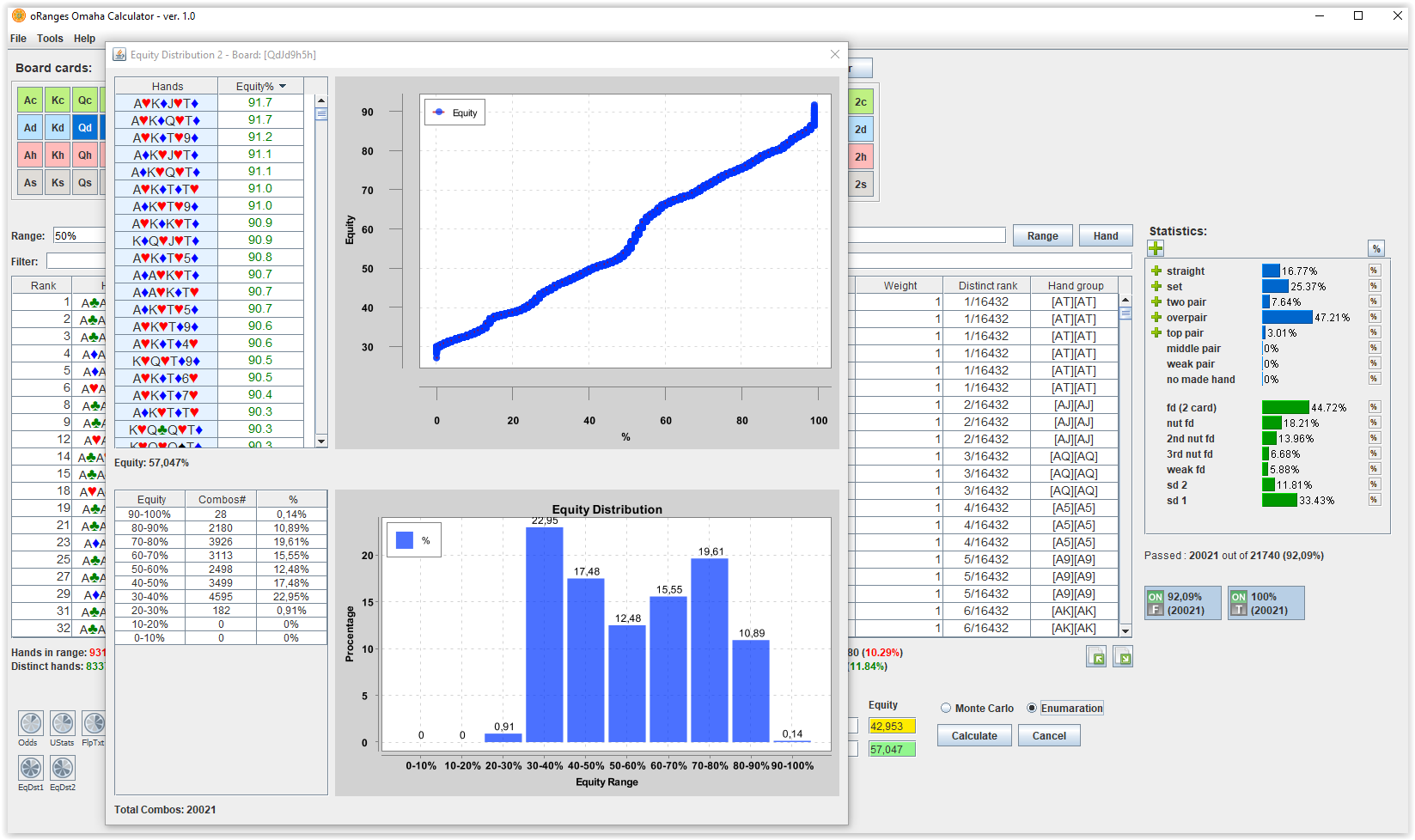
Below the table with hands and equity there is a slider that helps filter hands with equity that fall within the selected range of values.
The five buttons below are for saving hands selected by equity range.
If you have selected, for example, a range of 40%-60% using the slider and want to save and use it, you can click any button.
If you clicked the first button, the range can be used as */l1 or */r1, depending on whether the selected range belongs to the Left or Right panel.
If you clicked the second button, you need to use */l2 or */r2, if the third - */l3 or */r3, etc */l4,*/l5 and */r4,*/r5
Instead of an asterisk '*' in */l1, */l2, */l3, */l4, */l5, */r1, */r2, */r3, */r4, */r5 , you can use any valid range.
For example, 2/r1 or 5%/l1
If you right mouse click on a hand in the table, you can copy the hand to the clipboard and paste it anywhere else.
This tool works postflop only.
Multiway Equity Calculator
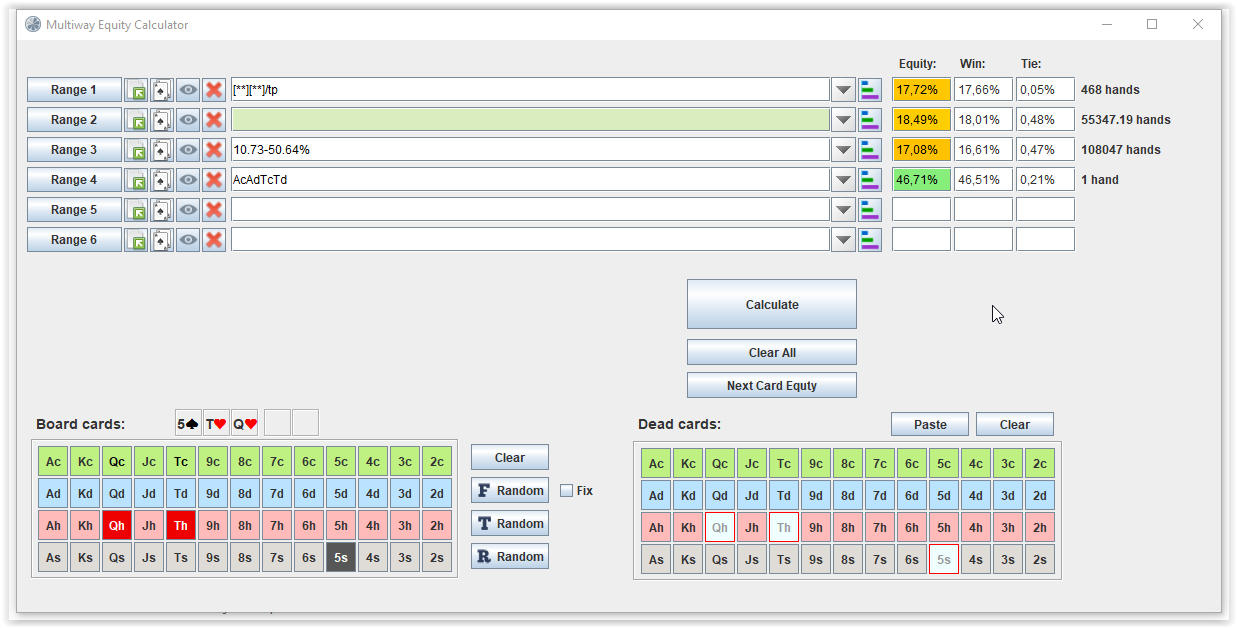
This tool calculates equity multiway using Monte Carlo simulation.
Range fields are recognized automatically as you enter text. If the range is not recognized, the text will appear red.
Ranges can be entered using the buttons in front of the range text line.

You can use the Range Assistant, similar to the Range Assistant from the main program window, import/export a range from a previously saved file or enter a specific hand.
Files in Monker Solver format are also recognized and in this case the range text field will be empty and marked in light green.
It is possible to view the hands of the selected range.
When you click on the  button, a window appears in which you can view all hands in selected range.
button, a window appears in which you can view all hands in selected range.
Range tables have columns - Rank, Hands, Weight, Distinct rank, Hand group, %.
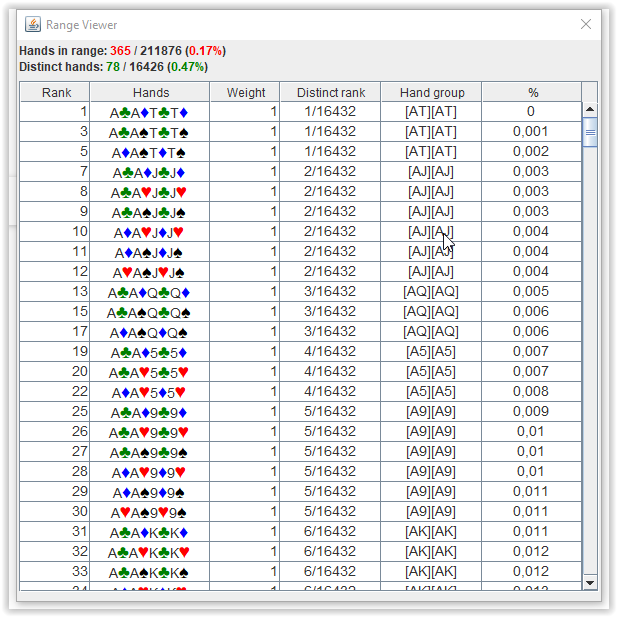
If you right-click on any hand in the table, you can copy the hand in text format to the clipboard, after which it can be pasted into one of the fields.
Also it is possible to view the unique hand groups of the selected range and number of these hands.
When you click on the  button, a window appears in which you can view distinct hands in selected range.
button, a window appears in which you can view distinct hands in selected range.
The table has columns - Distinct rank, Hand group, #, Rank%.
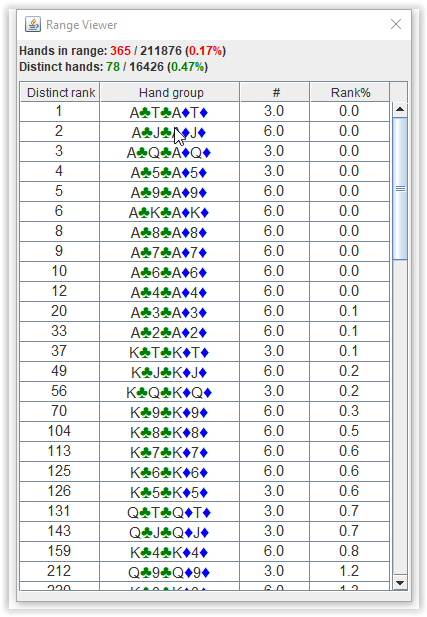
The % column shows the Percentile value, which is calculated using the formula 100.0*HandRank/270 725, where HandRank is a value from 1st column Rank.
If you click the arrow button at the end of the text field, you can restore previously entered ranges in that line.
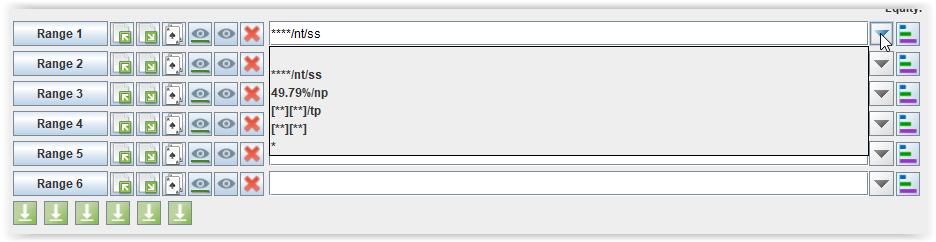
If you click on the Statistics button, you can see how the range fits into the current board.
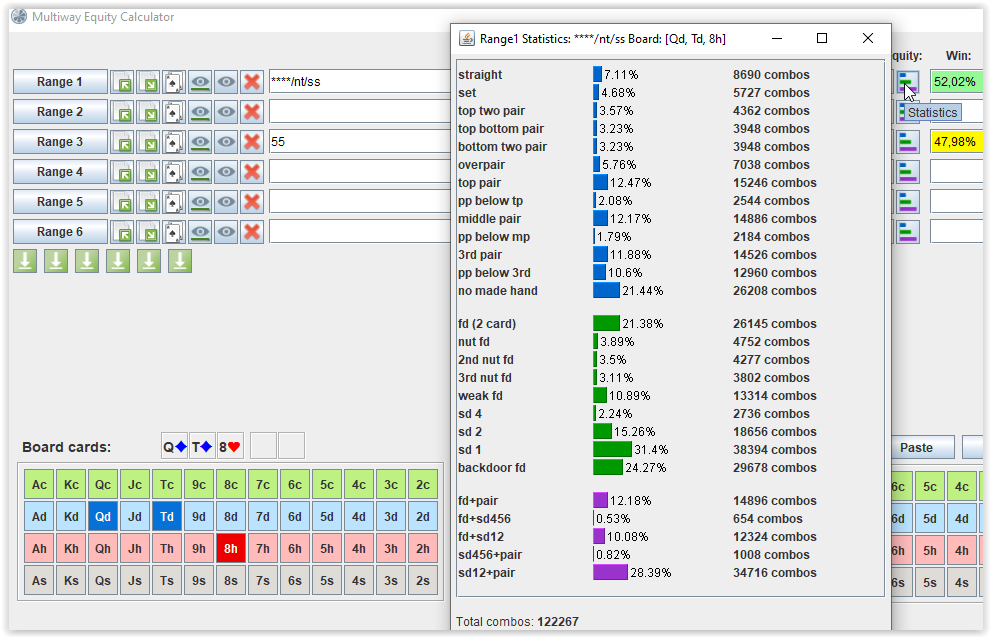
The program has the ability to temporarily save entered ranges and use them in new expressions.
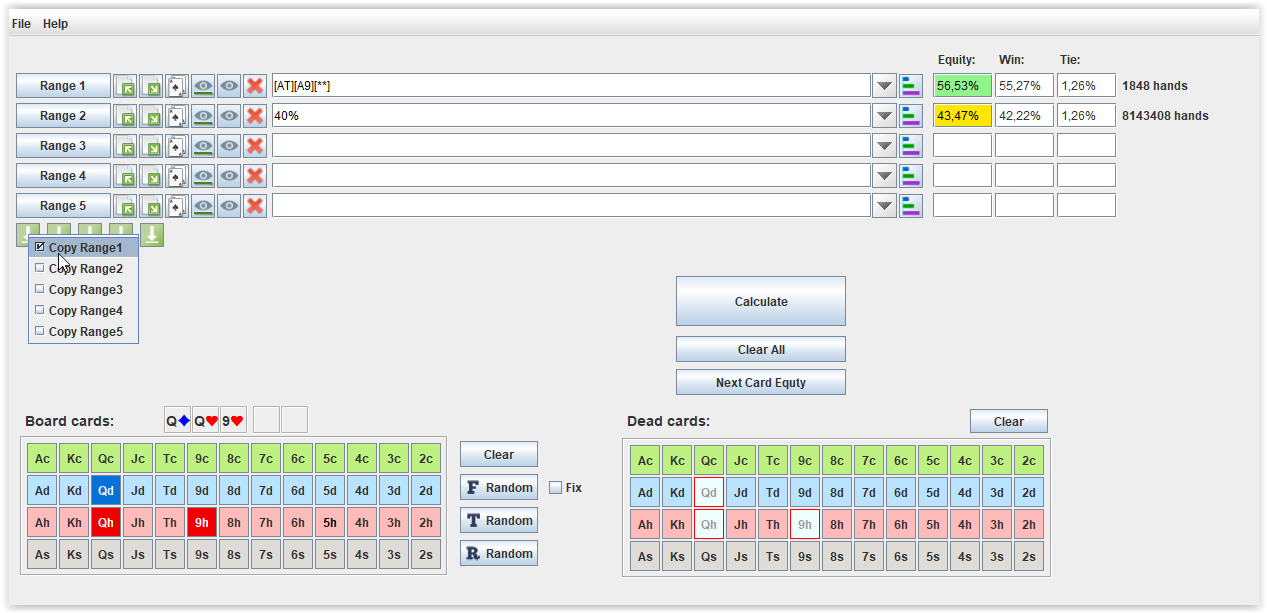
To save ranges, use 6 buttons that are located under the fields for entering ranges.
When you click on any button, a pop-up window will appear in which you can select one of the 6 entered and correct ranges. The entered range will be stored in this cell.
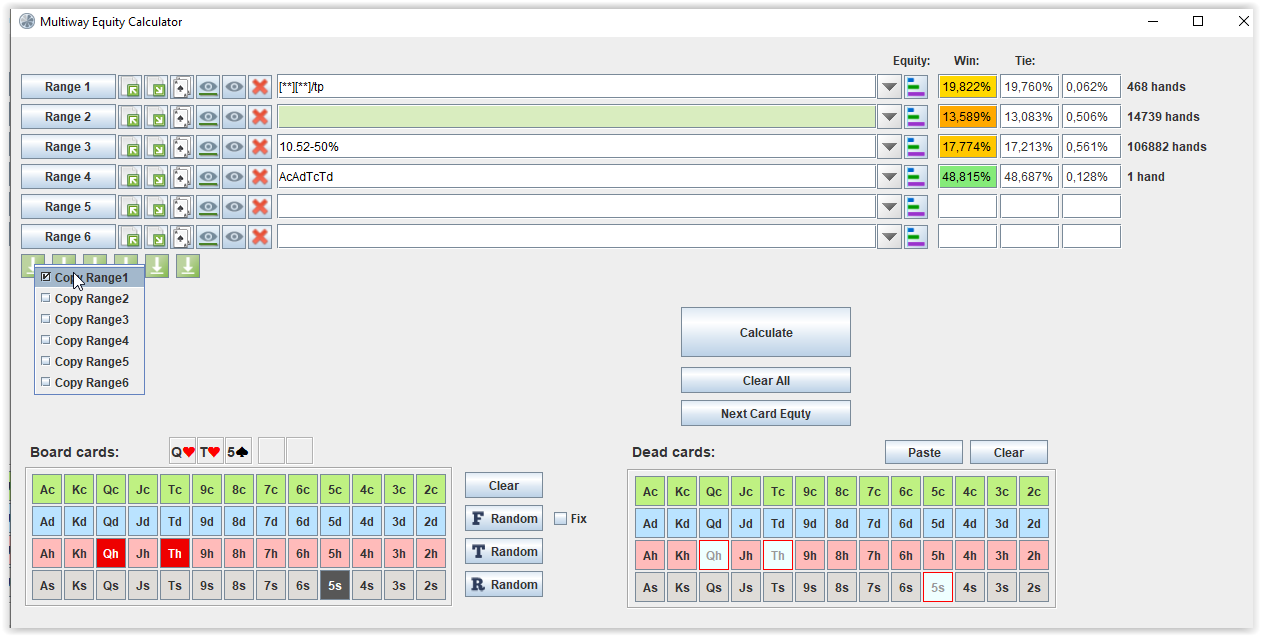
To use the entered range in expression, you should use the expression */sr1 for the range which was saved using 1st button,
*/sr2 for the range which was saved using 2nd button etc, */sr3, */sr4, */sr5.

You can construct an new expression using temporarily stored ranges. Examples:
*/sr1, */sr2 or *!(*/sr1) or */sr1&*/sr2 etc.
It is not necessary to use
* in
*/sr1. You can use any correct range. For example,
1%/sr1 or A/sr1.
If you click on the Next Card button, a window will open in which you can calculate equity for all possible cards of the next street. This tool only works on the flop and turn.
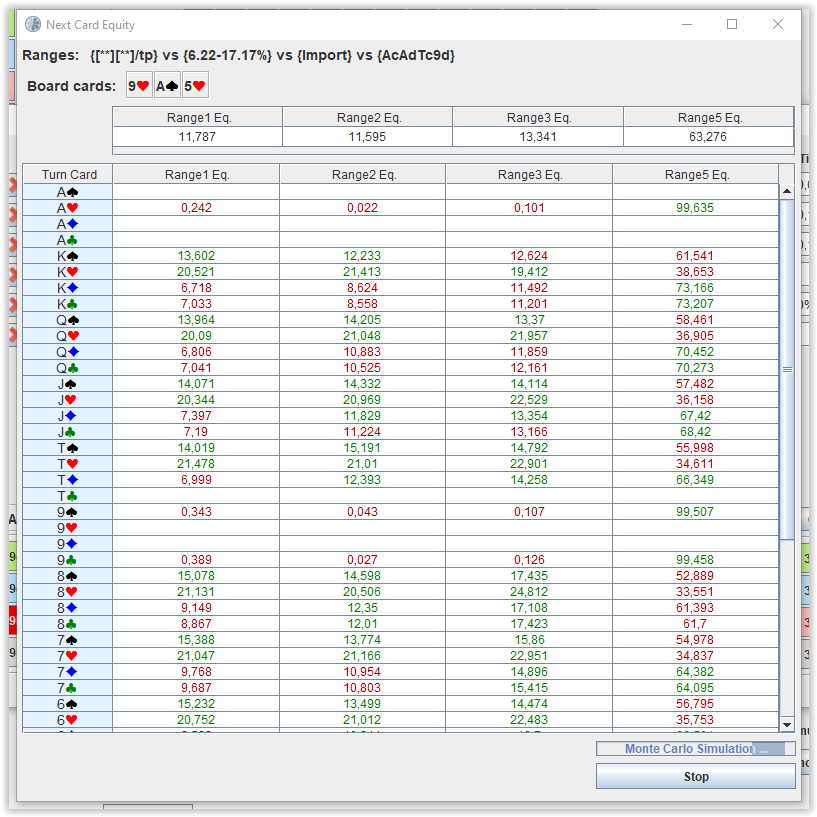
The calculation time in Multiway Equity and Next Card Equty can be changed in the settings.
Pot odds calculator
Pot odds are the ratio of the amount currently in the pot compared to the amount of money you must pay, in order to make the call.
When deciding whether or not to call a bet, pot odds will help you make the correct decision.
The tool Pot odds calculator is designed to calculate pot odds.
Select the Main menu -> Tools -> Pot odds calculator or press Ctrl + C.
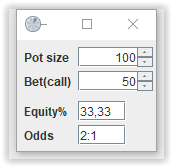
There is a simple math behind the calculation of pot odds.
Let
Pot = Pot size
Call = amount of money you must pay, in order to make the call,
Eq = equity of your hand against your opponent's range and
EV = Expected Value of call.
Then
EV = Eq * Pot - (1 - Eq) * Call
EV >= 0
Eq * (Pot + Call) - Call >= 0
Eq >= Call / (Pot + Call)
Thus, the minimum Equity you must have for a non-negative Expected Value in the spot equals Call / (Pot + Call)
Equity% field has a value 100 * Call / (Pot + Call)
Odds field has a value 100 * (Pot / Call) : 1
Range File Tool
Range File Tool is designed for finding union, intersection and subtraction of ranges in Monker solver format.
Select the Main menu -> Tools -> Range File Tool or press Ctrl + W to open the tool.
Select files with ranges using the Select buttons.
If the option Ignore weights is checked, then the hand weights in the file are automatically considered equal to 100.
Select an operation Union, Intersection or Substraction and click the Process button.
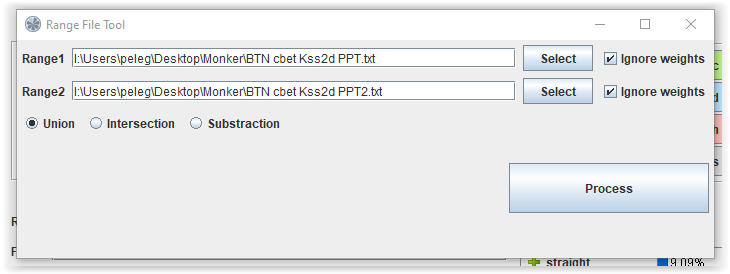
Equity Trainer Tool
Equity Trainer Tool is designed to train and develop a sense of equity of a hand versus another hand or a range on various boards.
Select the Main menu -> Tools -> Equity Trainer Tool or press Ctrl + R to open the tool or use quick button below the left range table.
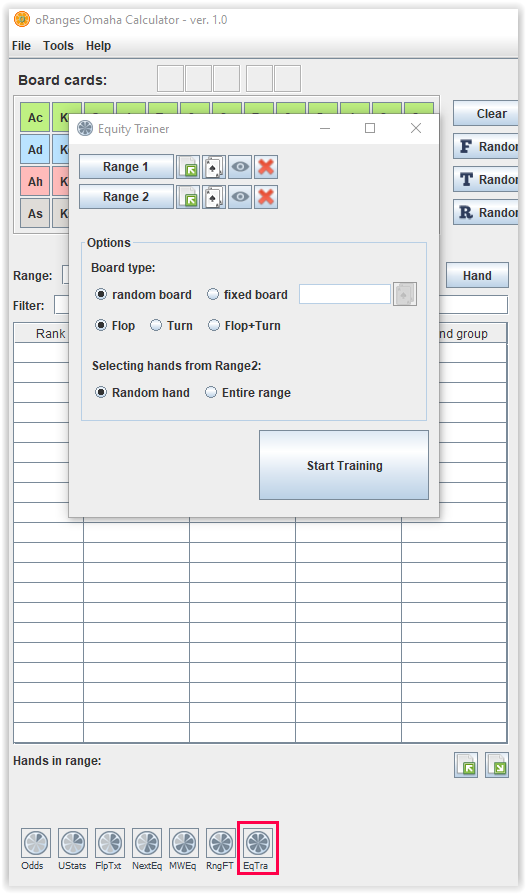
Before starting the training, you need to set your hand or the range from which hands will be randomly selected.
You also need to choose the range against which you want to practice your equity knowledge.
You can select a single hand or a range using Range Assistant or Monker solver range import feature.
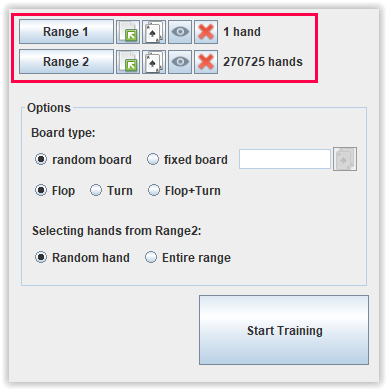
Moreover, training can be carried out both against the whole range, and against hands selected from it at random.
To do this, select Selecting hands from Range2 - Random hand or Entire range.
Training can be done only on the flop, only on the turn, or on the flop and the turn at the same time. You can also fix the board on which you want to train.
Select the appropriate options.
To start the training, click Start Training button.
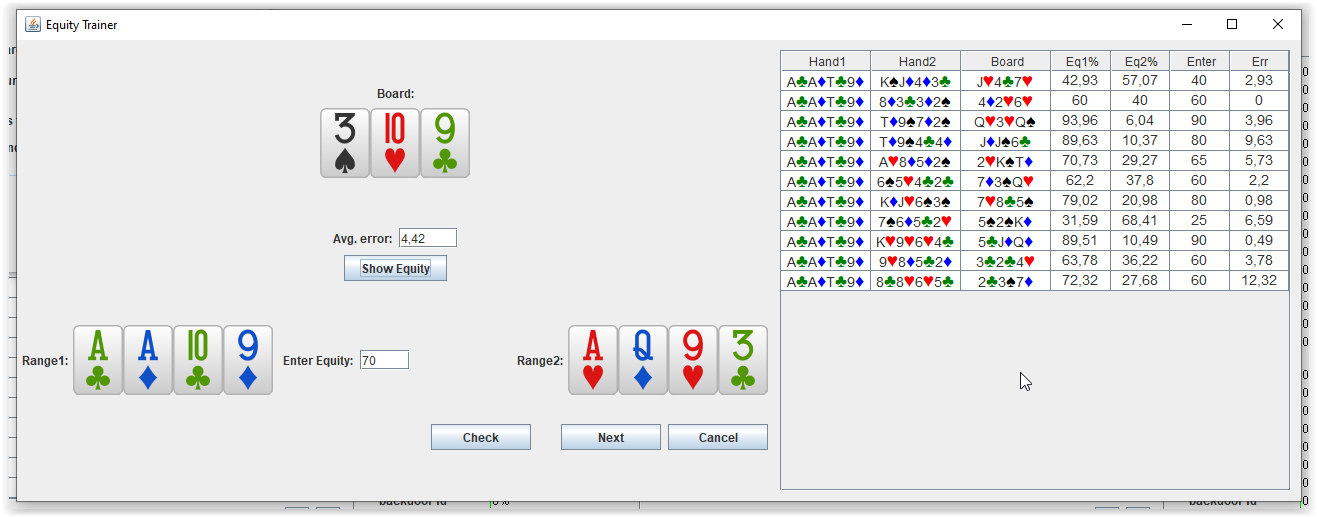
Enter a value in the "Enter equity" field and click the Check button. The result will be saved in the table on the right.
Each time you press the Check button, the difference between the entered and true equity values is calculated and also the average error is calculated.
The lower the average error, the more accurately you guessed the equity value on average.
Settings
You can change the default values for the number of Mote Carlo iterations for calculating preflop statistics and the number of iterations for calculating equity.
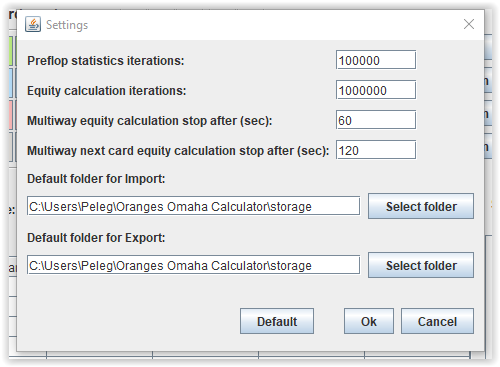
Default iterations value for calculating preflop statistics is 100 000 (Min 100 000).
Default iterations value for calculating equity is 1 000 000 (Min 100 000).
It is also possible to set the calculation time for Multiway Equity Calculator and Next Card Equity.
Default calculation time for Multiway Equity Calculator is 60 sec (minimum 10)
Default calculation time for Next Card Equity is 120 sec (minimum 10)
It is possible to specify default folders that will be opened automatically when Import/Export ranges in Monker format.
If you press Default button you can resore default values.
For the settings to take effect, press OK button.
It is possible to set the number of threads for calculating equity (full enumeration), equity distribution, nextcard faster.
It is recommended to set the number of threads equal to the number of logical threads or the number of logical threads multiplied by 2. To set these values, use the x1 and x2 buttons.
It is quite difficult to predict the exact increase in performance for any computer, but the performance increases on average several times.
 Single hand
Single hand Multiple hands combinations
Multiple hands combinations Suit specifications
Suit specifications Pairs
Pairs Percentile
Percentile Cards pattern
Cards pattern Additional filters
Additional filters Pair filters
Pair filters Suit filters
Suit filters Special filters
Special filters Rundown filters
Rundown filters Statistics filters
Statistics filters Main filters
Main filters Applying weights to statistics
Applying weights to statistics
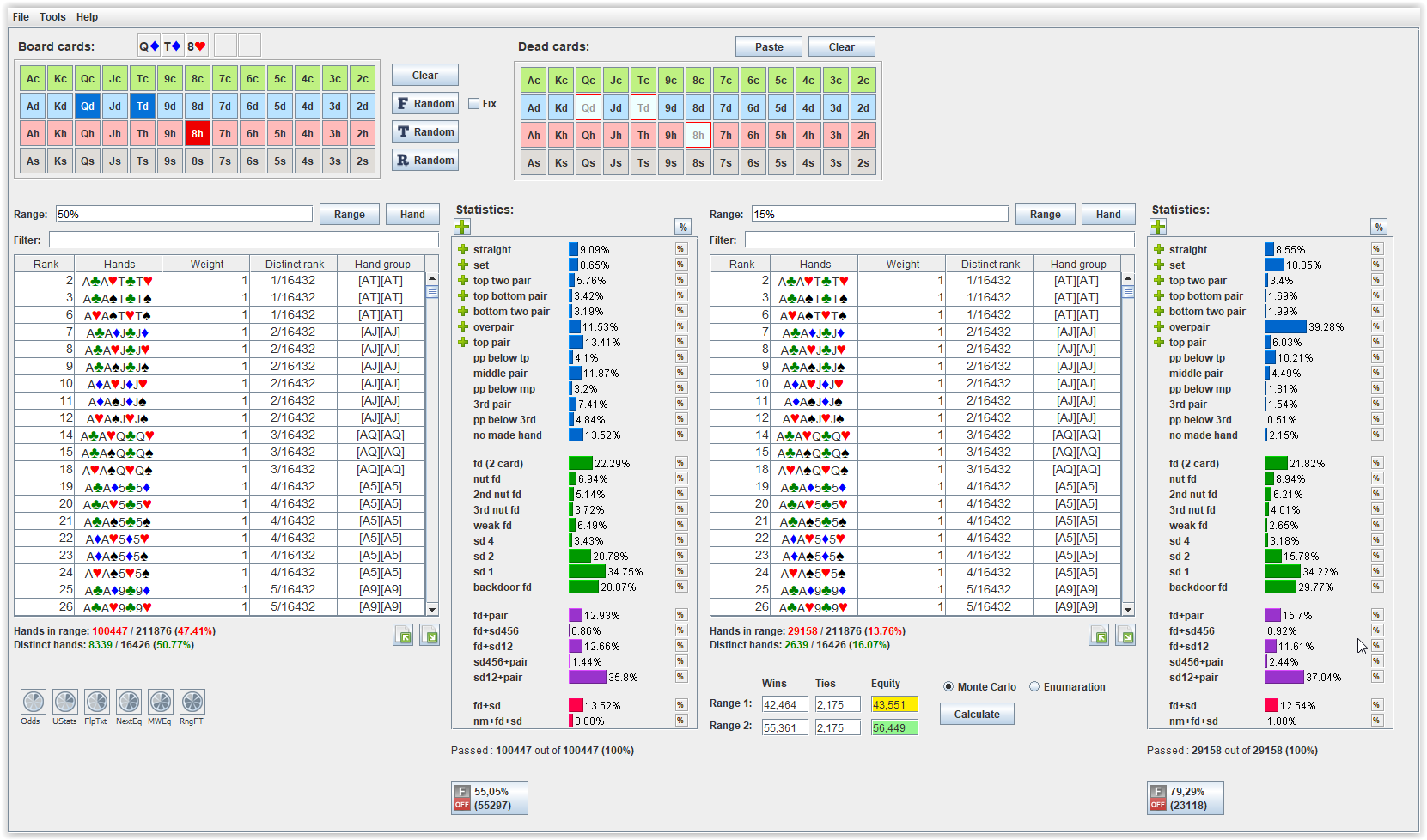
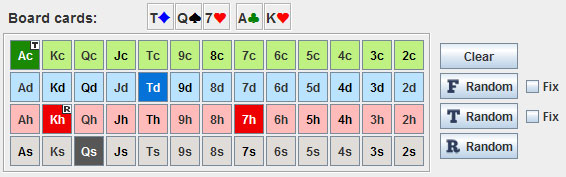
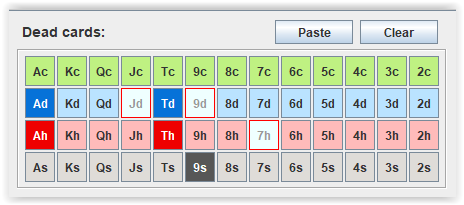
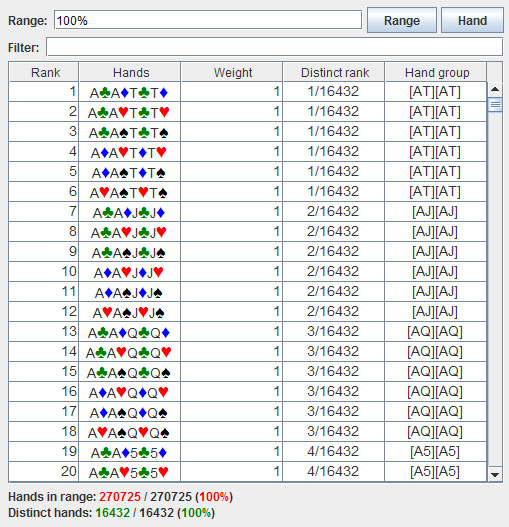
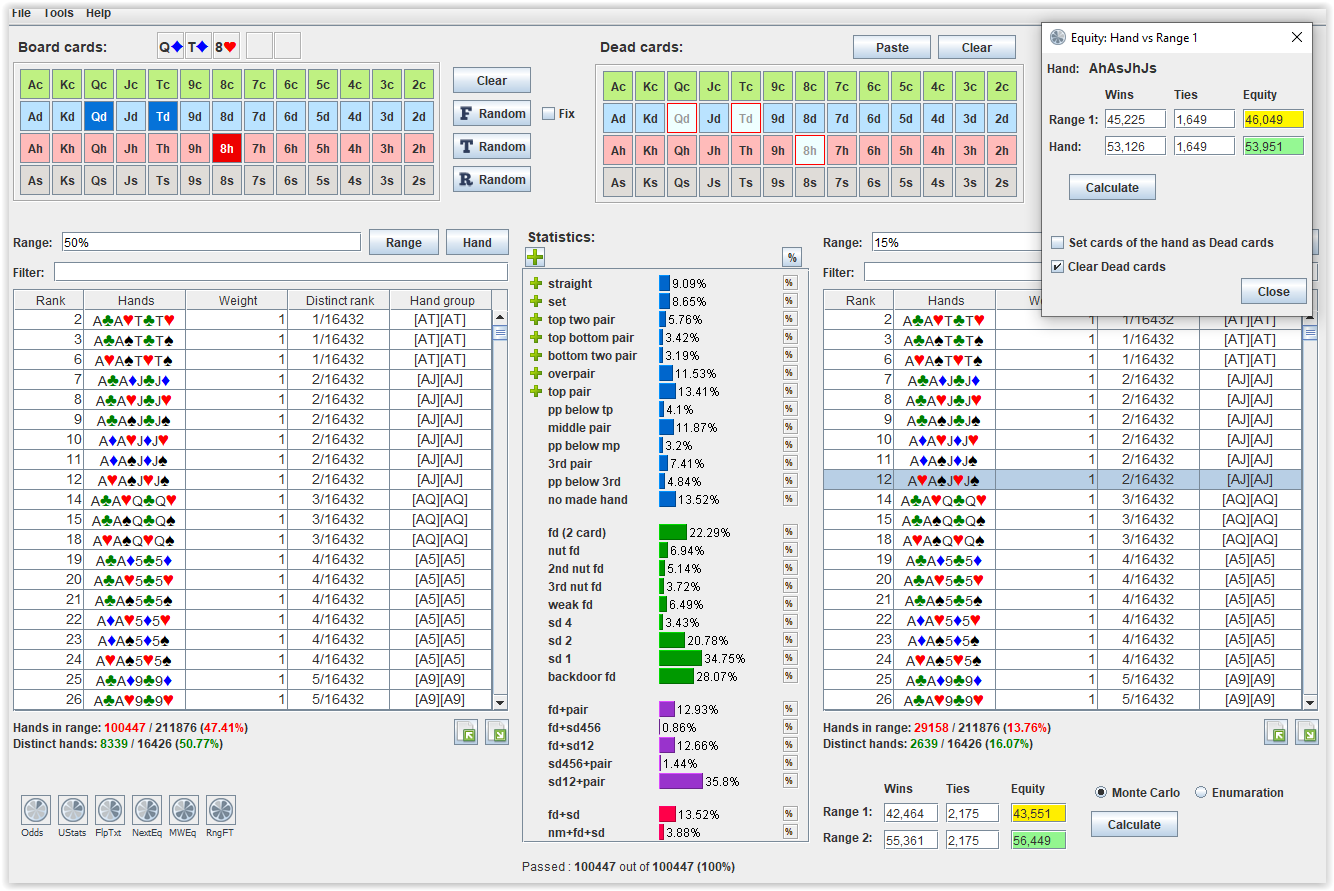

 [AT]** will give you all hands containing AT suited and two other cards.
[AT]** will give you all hands containing AT suited and two other cards.
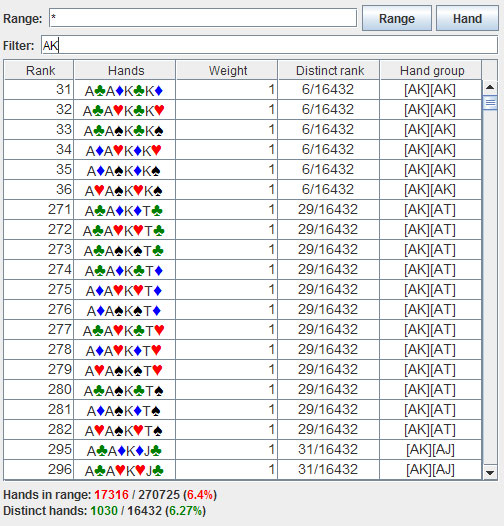
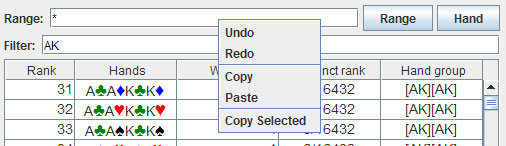
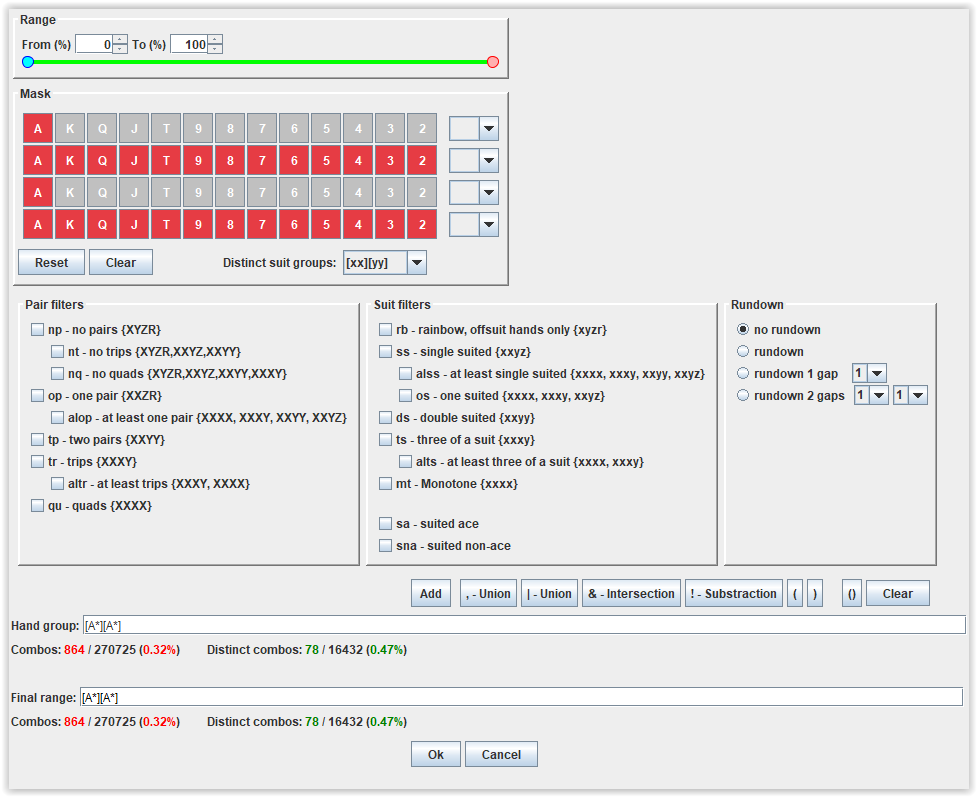
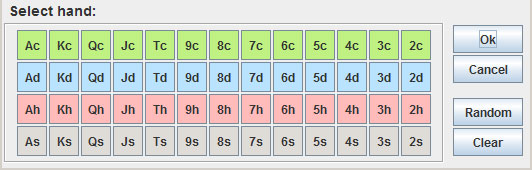
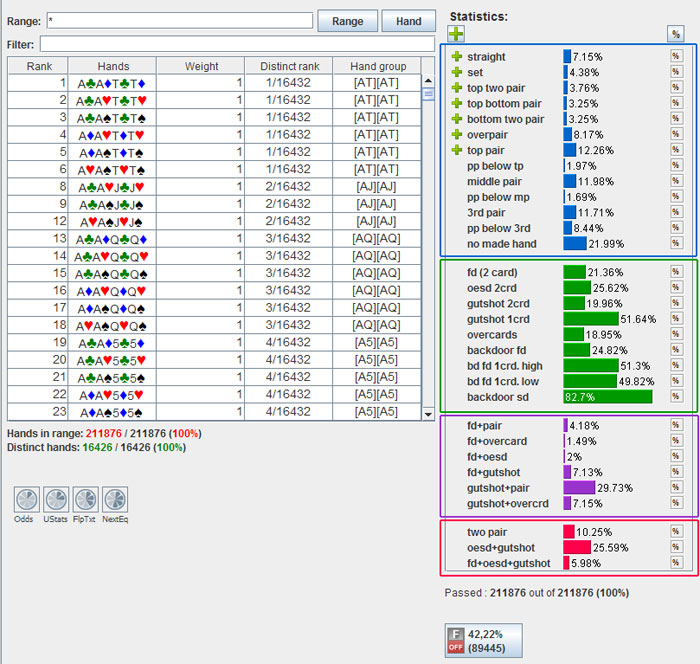
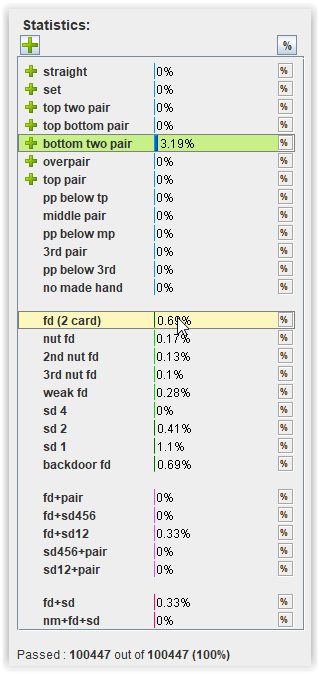
 or
or  .
.
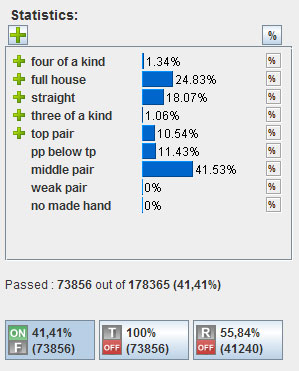

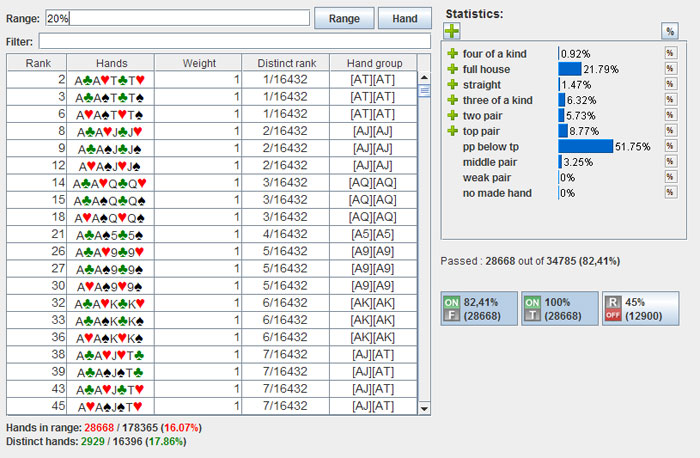
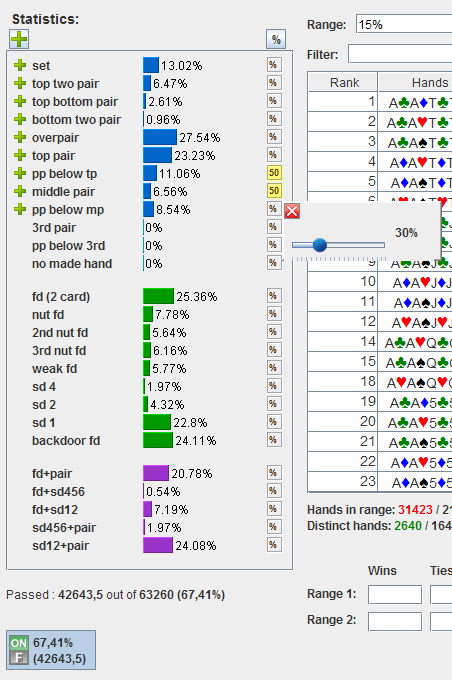
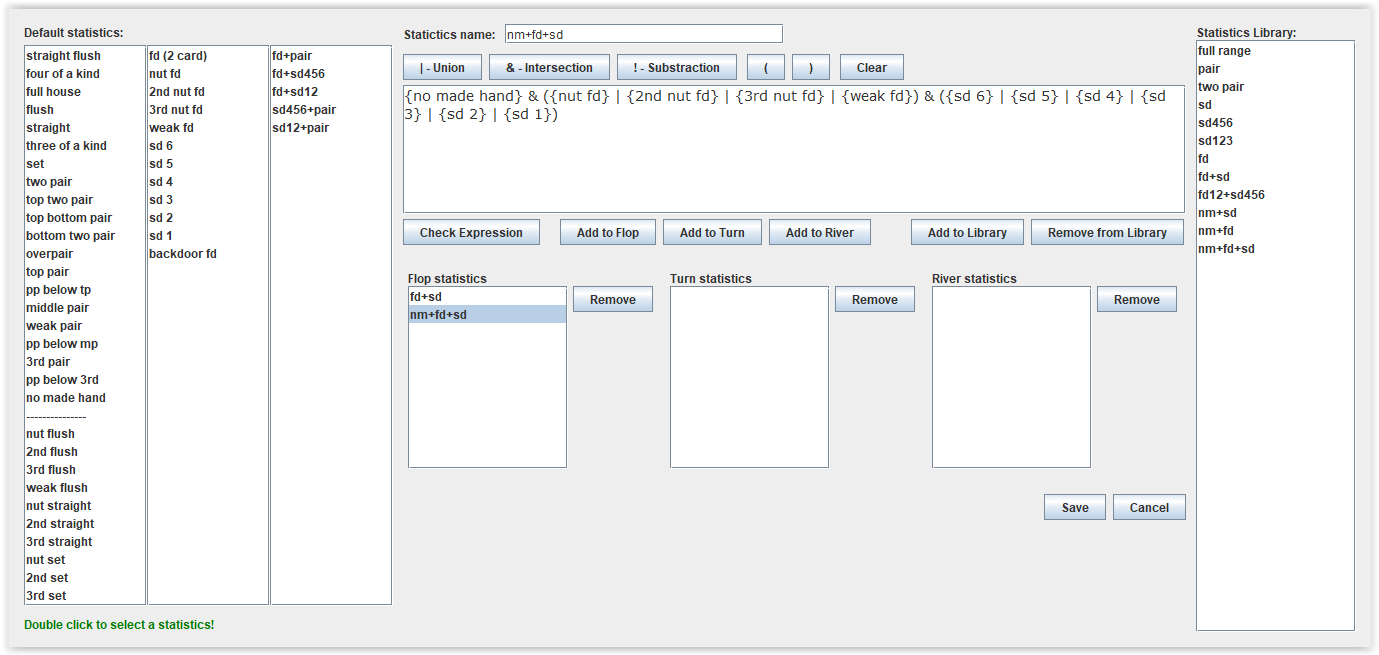
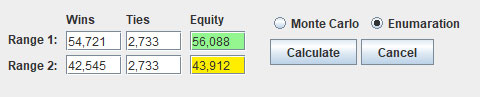
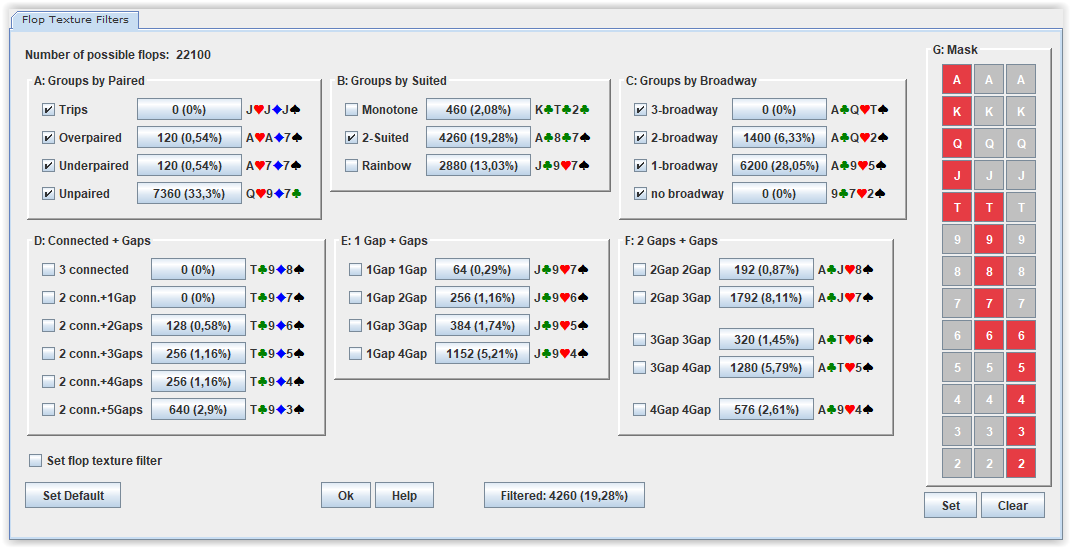
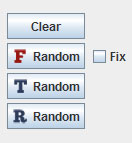
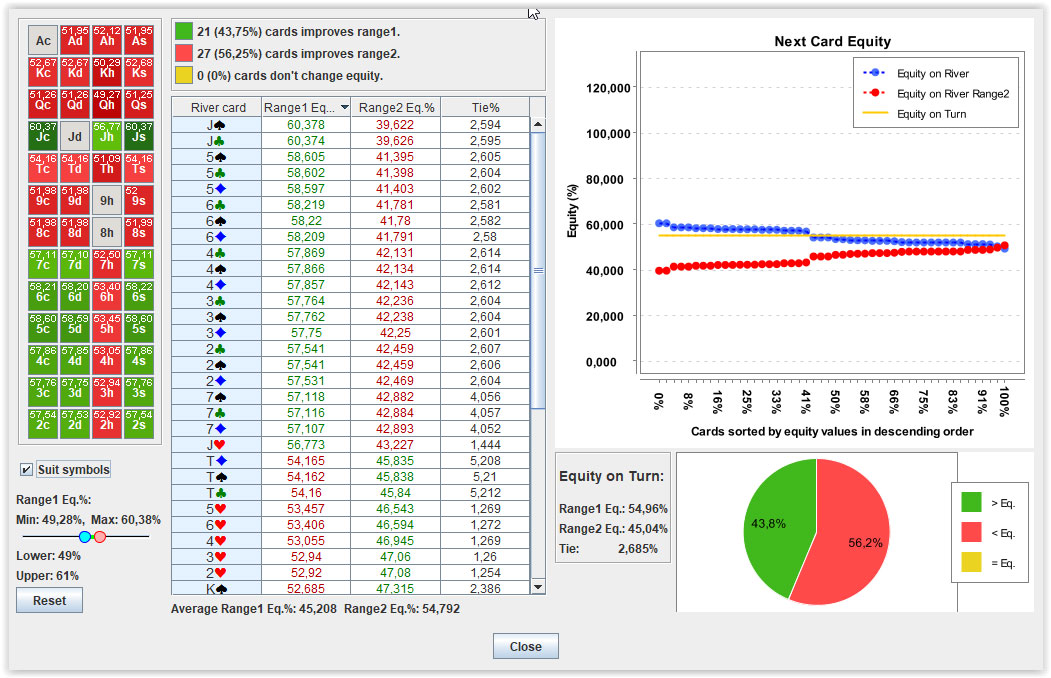
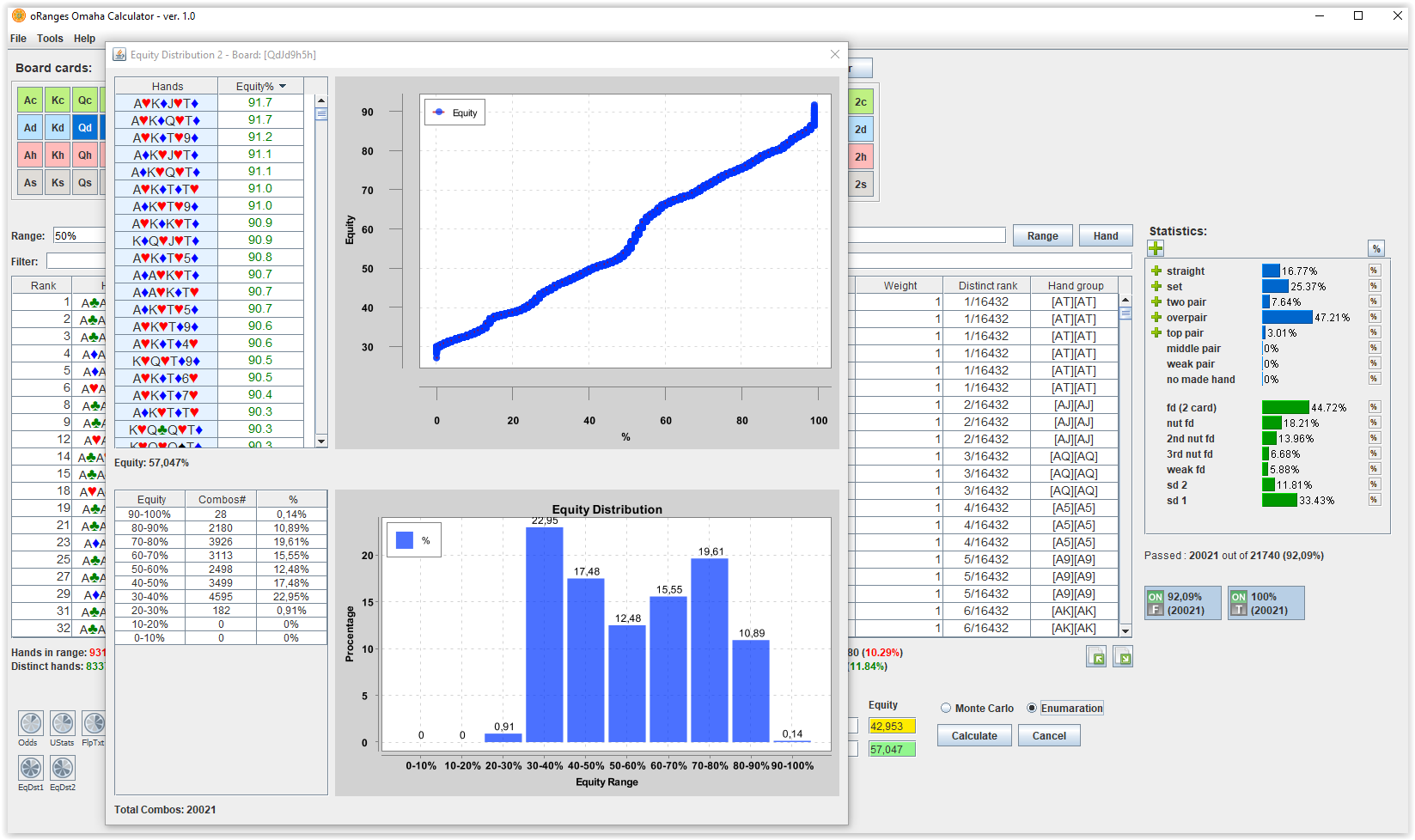
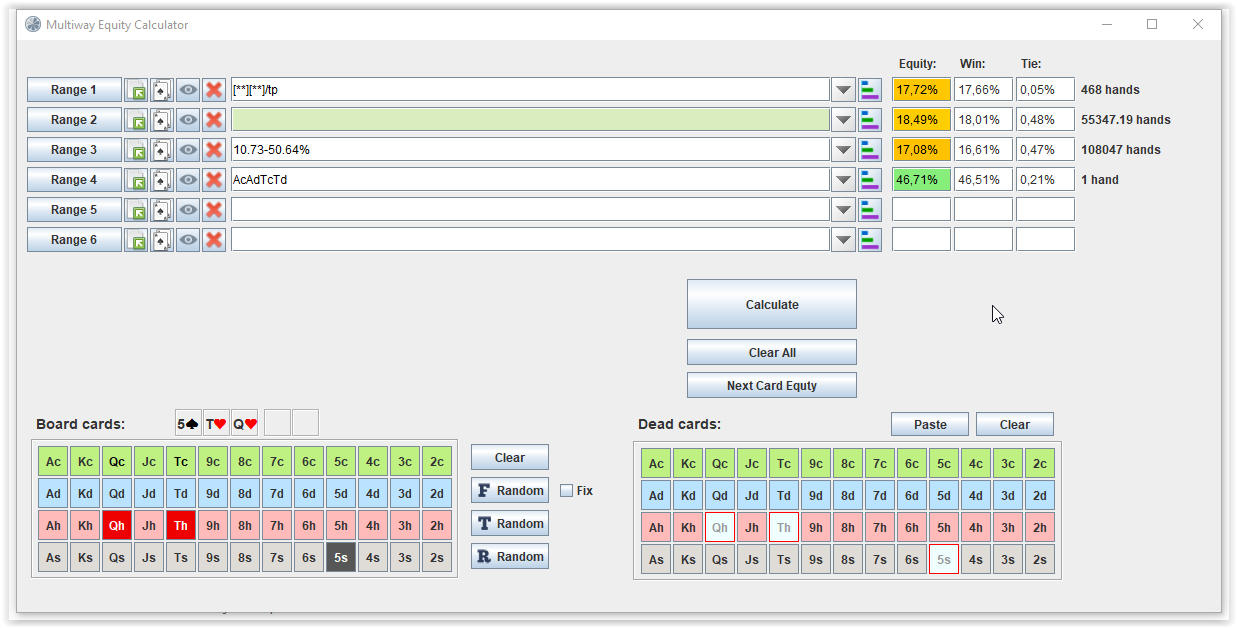

 button, a window appears in which you can view all hands in selected range.
button, a window appears in which you can view all hands in selected range.
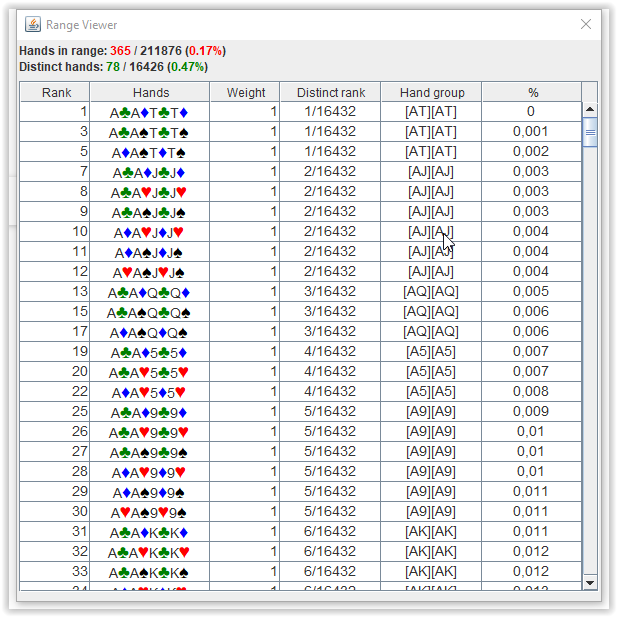
 button, a window appears in which you can view distinct hands in selected range.
button, a window appears in which you can view distinct hands in selected range.